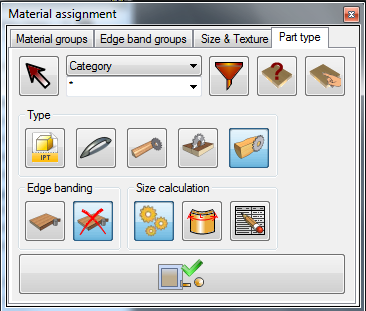Components selection can be accomplished in several ways:
 by picking components on display. If you will keep the CTRL button down through selection, you will deselect the component. by picking components on display. If you will keep the CTRL button down through selection, you will deselect the component.
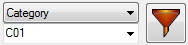 by applying a filter. On the Pull-Down list, select Part's iProperty which you prefer to establish as criteria for selection. Part Name, Description and Category fields can be specified as selection criteria. In the text window bellow, you can specify a mask of selection. For example, criteria of selection is Category, mask of selection - "C*". Such a filter will select all Woodwork4Inventor parts. Start selection by pushing on the funnel button. If you do nott select any part, the operation will be applied to all "C*" category parts automatically. by applying a filter. On the Pull-Down list, select Part's iProperty which you prefer to establish as criteria for selection. Part Name, Description and Category fields can be specified as selection criteria. In the text window bellow, you can specify a mask of selection. For example, criteria of selection is Category, mask of selection - "C*". Such a filter will select all Woodwork4Inventor parts. Start selection by pushing on the funnel button. If you do nott select any part, the operation will be applied to all "C*" category parts automatically.
 by asking material and selecting all components with the same Material Group. When you push by asking material and selecting all components with the same Material Group. When you push  you can pick any component which has an applied Material Group. The Material Group of this part will be set as current. The next button selects all parts that have the same as current (selected for assignment) Material Group. you can pick any component which has an applied Material Group. The Material Group of this part will be set as current. The next button selects all parts that have the same as current (selected for assignment) Material Group.
You can combine selection methods. For example, select components by category and in addition select component by pick.
|