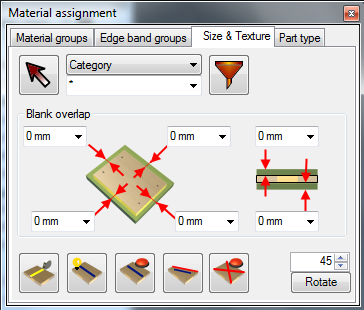Material texture direction in Woodwork4Inventor influences Part and Blank size calculation. The system automatically determines the material texture direction.
The direction is determined by these rules:
1. Finds the largest area plane face on the component
2. Finds the largest straight edge on the largest-area plane face
The direction of this straight edge is considered to be as the initial material texture direction. You can manipulate it by using the buttons:
 Switch On view of the material texture direction. The material texture direction is shown as a straight blue line. Switch On view of the material texture direction. The material texture direction is shown as a straight blue line.
 Resets to the initial material texture direction. Resets to the initial material texture direction.
 Align the material texture direction along straight edge of the part. Align the material texture direction along straight edge of the part.
 Clear material from the part. Part becomes a simple Autodesk Inventor part with Autodesk Inventor Default coloring color. Clear material from the part. Part becomes a simple Autodesk Inventor part with Autodesk Inventor Default coloring color.
 Rotate the material texture direction from the current direction by a specified angle. Rotate the material texture direction from the current direction by a specified angle.
|