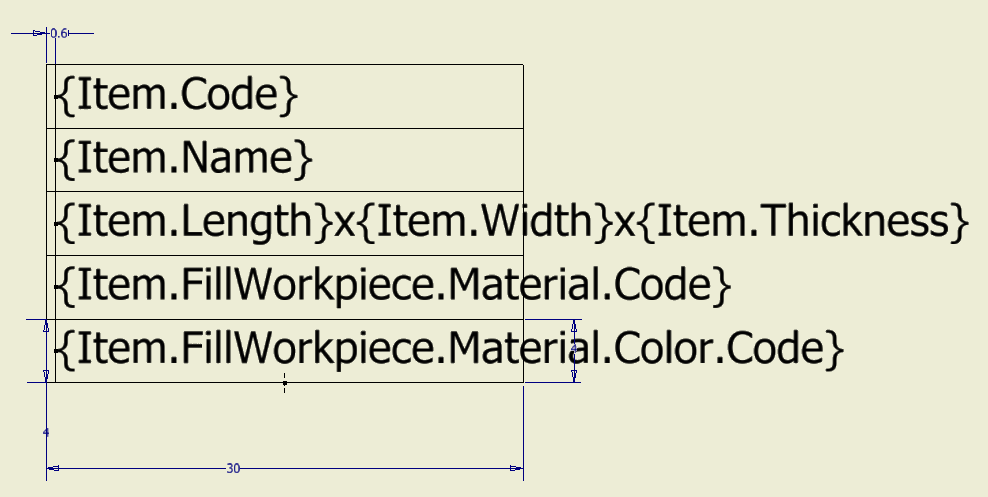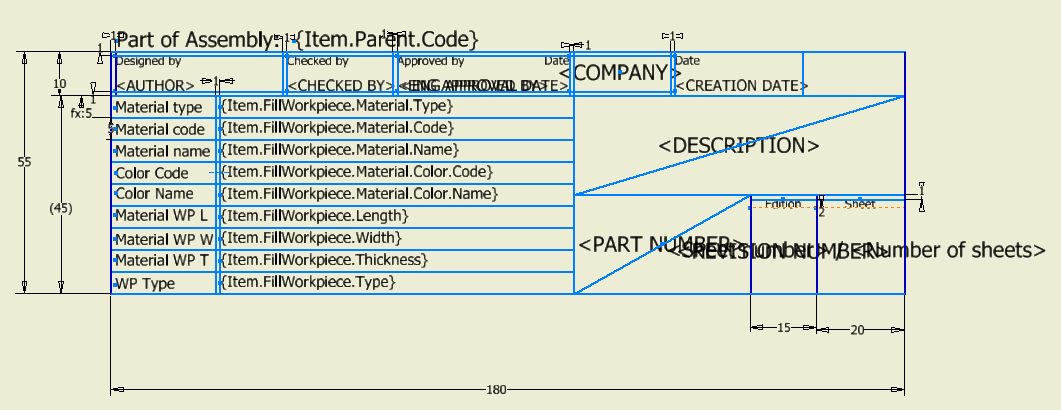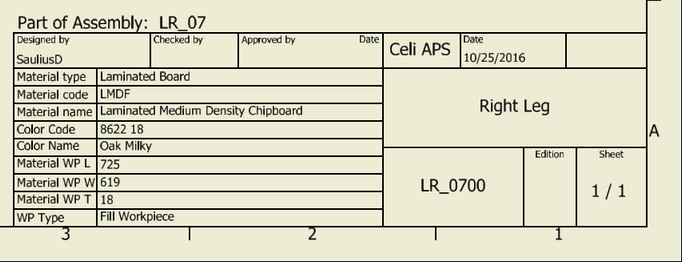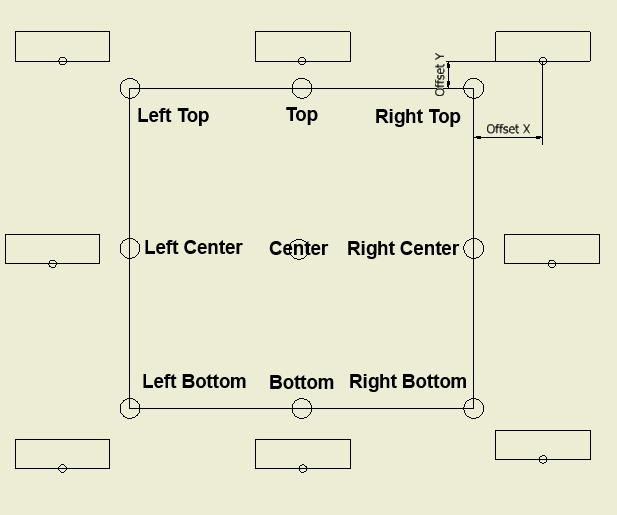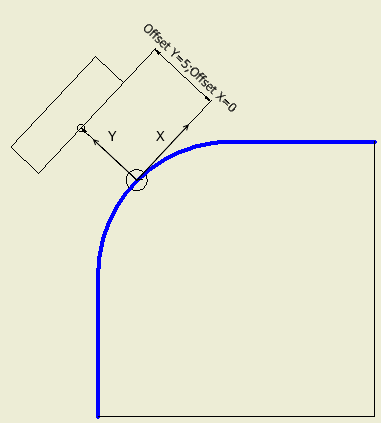Accessed via the menu: Labelling
Woodwork for Inventor can export specific information about a part of a piece of furniture to a drawing. Autodesk Inventor symbols are used to display this information in a drawing. We will refer to these symbols as Labels. Such a label can be created as an Autodesk Inventor symbol and contain keywords displayed as Prompted Entry data fields. When generating a drawing, Woodwork for Inventor automatically places these labels in the appropriate locations. Keywords contained in such labels are interpreted and digital-textual information is derived appropriately.
All symbols necessary to set up Woodwork for Inventor drawings are stored in a Symbols.idw file that can be found in the following directory:
C:\Users\Public\Documents\Woodwork for Inventor\20223v13\Auto Plot Templates
Each properly configured Woodwork for Inventor drawing template in this file has references to the labels. In this way, changes to the appearance of any symbol or its keywords will affect all the generated files. The user can create their own file with their own symbols-labels and specify these when exporting labels to drawing templates. The user can add their own symbols to the Symbols.idw file.
This item describes which symbols correspond to which labels and how they will be placed in the drawing.
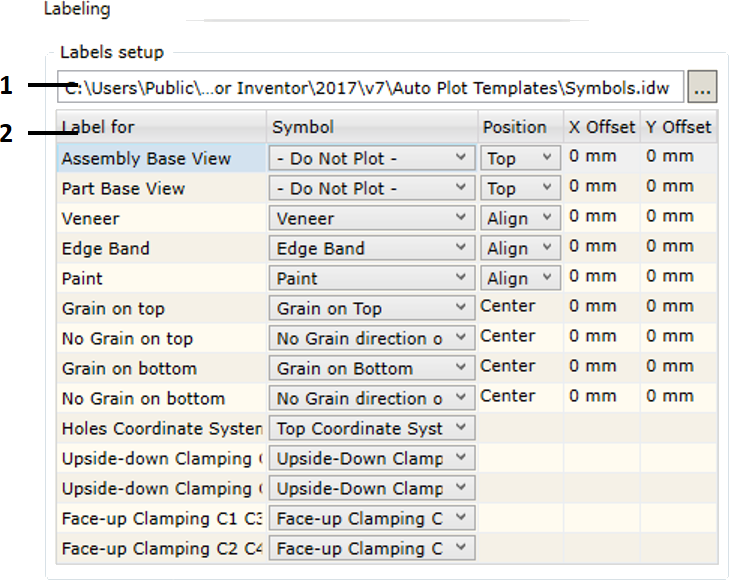
| 1. | Select a (*.idw) file containing symbols required to represent label information. As mentioned above, the user may indicate a different file that contains symbols created by the user. |
| 2. | Area in which all possible label options are provided supporting the visualization of Woodwork for Inventor information in the drawing. Currently, the following labels of this type are available: |
| ▪ | Assembly Base View: label for the export of the main assembly parameters: assembly code and assembly name. The label is only exported for the base view. |
| ▪ | Part Base View: label for the export of the main part parameters: part code and part name, fill material name, dimensions, etc. |
| ▪ | Veneer: label for the export of information about veneer/film material. |
| ▪ | Edge Band: label for the export of information about edge band material. |
| ▪ | Paint: label for the export of information about paint coating. |
| ▪ | Grain on Top: a symbol representing the grain direction of the fill material where the main face of the part is pointed toward the observer. It is important in setting the right, left, front and back sides of the part. Click here for more information on this topic. |
| ▪ | Grain on bottom: a symbol representing the grain direction of the fill material where the main face of the part is pointed away from the observer. |
| ▪ | No Grain on Top: a symbol representing a direction based on which the workpiece size of the part is calculated if the main face of the part is pointed toward the observer. |
| ▪ | No Grain on Bottom: a symbol representing a direction based on which the workpiece size of the part is calculated if the main face of the part is pointed away from the observer. |
| ▪ | Holes Coordinate System: a symbol representing the starting point of the holes coordinate system based on which the coordinates of all holes to be placed in the holes table are calculated. |
| ▪ | Upside-down Clamping C1 C3: a symbol representing the clamping of the part in corner 1 and 3 of CNC machine. The part in the drawing is clamped upside down. |
| ▪ | Upside-down Clamping C2 C4: a symbol representing the clamping of the part in corner 2 and 4 of CNC machine. The part in the drawing is clamped upside down. |
| ▪ | Face-up Clamping C1 C3: a symbol representing the clamping of the part in corner 1 and 3 of CNC machine. The part in the drawing is clamped face up. |
| ▪ | Face-up Clamping C2 C4: a symbol representing the clamping of the part in corner 2 and 4 of CNC machine. The part in the drawing is clamped face up. |