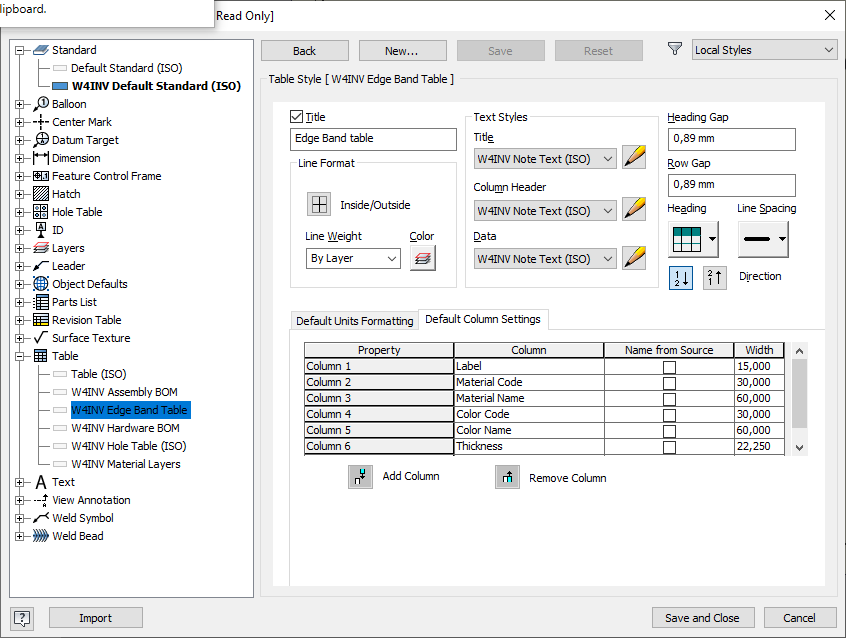The drawings of furniture often require various digital/text information to be provided in the form of tables, which is generated by Woodwork for Inventor BOM generator. Woodwork for Inventor Auto Plot drawing template can be configured for exporting such table. In order to perform such configuration, the following is necessary:
| 1. | Have a properly aligned Woodwork for Inventor BOM template. |
| 2. | Using Autodesk Inventor styles in the AutoPlot template, create a table, where BOM data will be exported in the drawing. |
| 3. | Perform configuration in the AutoPlot drawing template, which includes: |
| a. | Setting the Woodwork for Inventor template, which will be used to include exported data in the table. |
| b. | Setting the table, where the data will be exported in the drawing. |
| c. | Setting the position of the table in the drawing. |
| d. | Providing the sheet format, if the table does not fit on the master drawing and has to be printed on a separate sheet. |
Specification export to the drawing can be configured for both the assembly and the part separately. In addition, export of multiple tables can be configured.
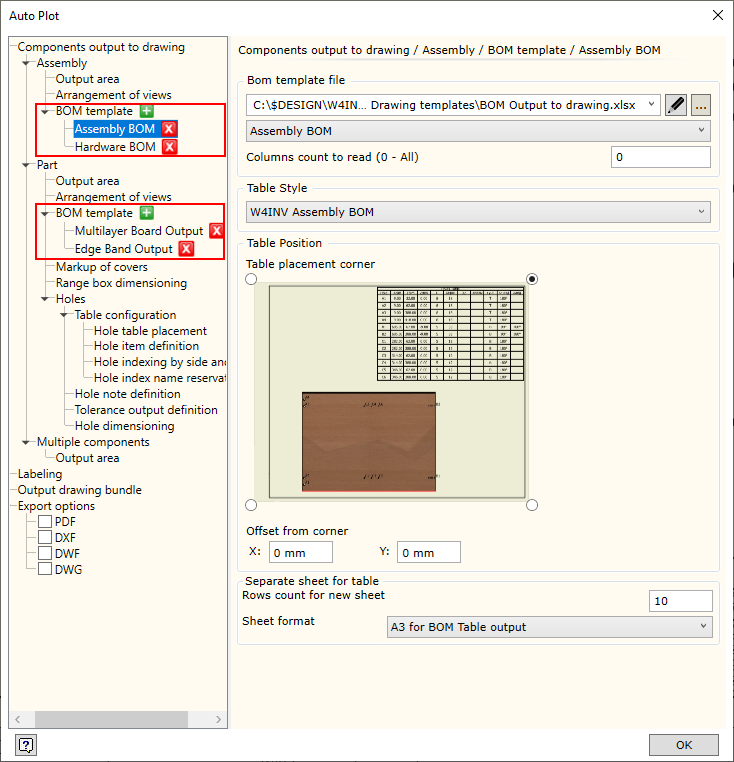
There are no specific limitations for the BOM template. Please note that exported data will be transferred to the Autodesk Inventor drawing table. Therefore, one sheet must contain one table rather than several areas of the sheet with separate tables. Exported data are taken from the first row {Table.DataDesription(<Data Filter>}. Furthermore, formulas and VBA macros system that additionally processes the exported data in the table cannot be used in this template. The template can provide for the export of multiple tables on separate sheets, but the specific linking of the Autodesk Inventor table can only be done with a single table on a single sheet.
|
The form of the table exported to the drawing is defined by creating a new Autodesk Inventor table style. An example is provided below.
Table Style - select one of the existing styles of the table from the drop-down list. The data of the above BOM will appear in it.
|
|