The command enables the user to create palettes and to remove or change their content.
To open the command, go to:
Woodwork Design –> Material –> Assign ![]()
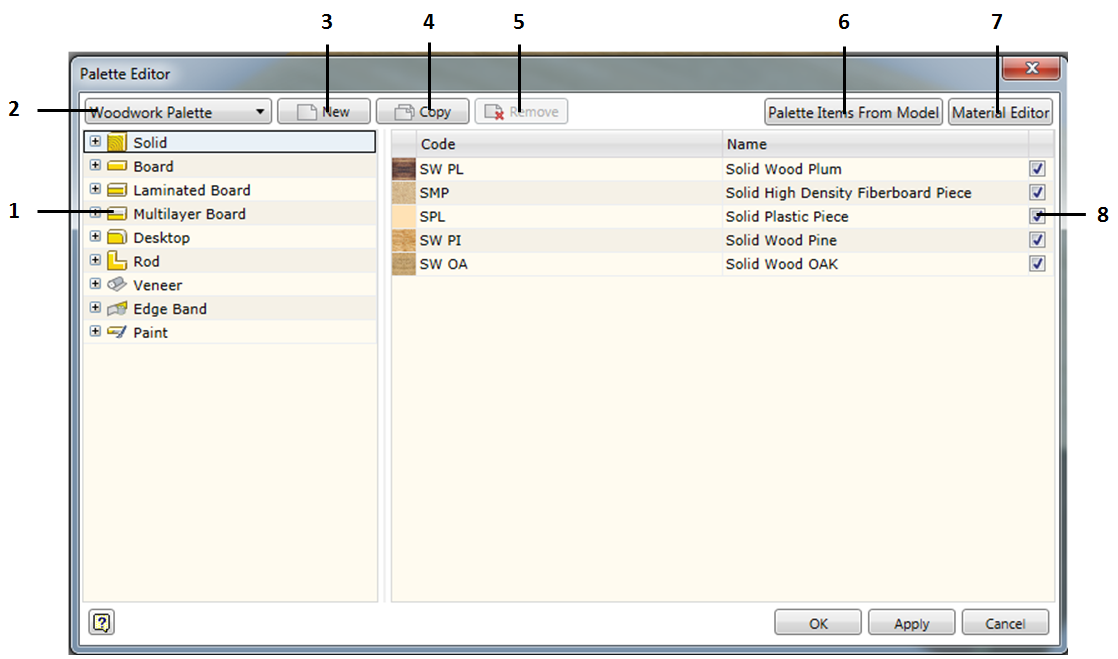
| 1. | Palette item content. |
2. Edited palette selector.
3. New palette creation.
4. Palette copying.
5. Palette deletion.
6. Including new palette items from the model.
7. Material editor.
8. Window for entering edited palette items.
Palette item content
In this area of the window, material groups are represented as an expandable tree. These groups show materials created in the Woodwork for Inventor database.
Edited palette selector
In this selection window, you can select a palette from a drop-down list that you currently want to edit. The list shows all currently created palettes.
New palette creation
This command is intended for the creation of the new palette by specifying its name.
Palette copying
This command is intended for the copying of the current palette.
Palette deletion
This command is intended for the removal of the current palette. Only palettes created by the user can be removed. Woodwork Palette cannot be removed.
Window for including new palette items from the model
This command is designed to automatically create items in the current palette. This is performed based on the materials assigned in the model. Woodwork for Inventor reads information written in the model and, If it fails to find such material or a combination of material/color in the current palette, Woodwork for Inventor automatically creates such a material or a combination of material/color and includes it in the current palette.
Material Editor
Opens a new window in which the user can create different types of Woodwork for Inventor materials and colors and link them to the items in the Autodesk Inventor material/color library.
Window for entering edited palette items
The content of this window is contextually dependent on the position of the cursor in the palette item content window.
If the cursor in the palette item content is placed on a material group that cannot be linked to a color palette, a list of this type of materials will be shown in the right window. By checking a box next to each material item, this material will be included in the content of the edited palette. Alternatively, if you uncheck the box, this material will be removed from the palette. If you place the cursor over a specific palette item on the left, you will see a representation of a larger material icon as well as material code and name.
If the cursor in the palette item content is placed on a material group that can be linked to a color palette, a list of colors entered in the Woodwork for Inventor database will be shown in the window on the right. By checking the box next to each color item, the current material along with a selected color combination will be entered into the palette. Alternatively, if you unchecked the box, this combination will be removed.