From the catalogue \CNC tutorial open the assembly CNC Tutorial.iam. To start the creation of a CNC program, you must open the part in the CAM module environment. There are two ways that the user can do this:
1.Go to the CAM environment from the Part Design environment.
2.Go to the CAM environment from the Assembly Design environment.
In this case we will use the second option.
If the Woodwork for Inventor add-on has been installed properly, and you have selected a project suggested by Woodwork for Inventor, you will find the Samples section in the project space. Open it and go to the catalogue
Samples\LivingRoom\Bed\ and open the assembly "CAM Tutorial.iam".
Find the (CAM status)![]() button in the toolbar and click on it.
button in the toolbar and click on it.
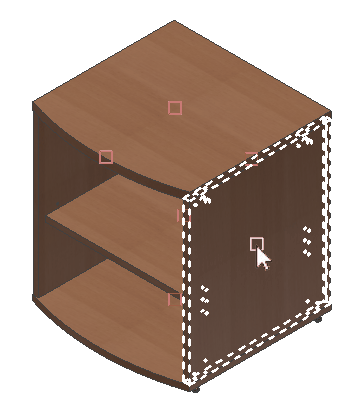
You will see an assembly with numerous red rectangles. These rectangles are arranged on the weight center point of each part. They mark the part status and at the same time serve as a part selector. If you move the mouse cursor over this rectangle, the part with its CAM status represented by this symbol will be highlighted as shown in the figure above. Left-clicking the mouse button will open the part in the CAM module environment. Select the part ("CNC Tutorial 04-Right"), as specified in the figure, and open it in the CAM module environment.
Another way to go to the CAM environment is to open the part in the part edit environment by selecting the Environments toolbar and clicking on the toolbar button ![]() .
.