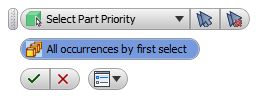Shape nesting may be opened from the assembly environment or as a separate application.
Woodwork Design->Technology->Nesting
|
Woodwork for Inventor Nesting routing program may be opened as a separate Windows application Woodwork for Inventor Nesting. In this case the program is opened with an empty window and *.wnest or *.wbom files are opened for nesting routing.
|
Description of operation of Nesting module is available in the following sections: