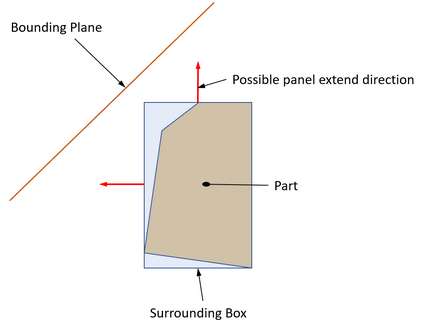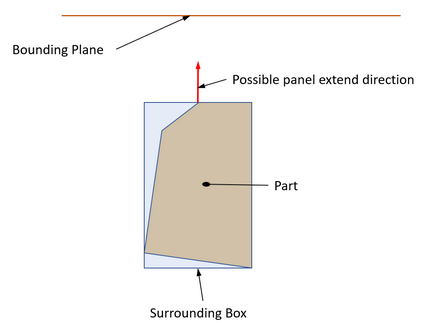This command is used to extend a panel to the specified bounding plane. This bounding plane can be the work plane or any other panel plane.
The command is available
Skeleton Dress Up –> Extend ![]()
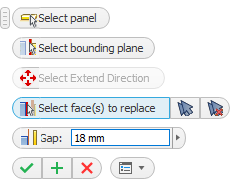
Select panel |
Select the panel to which the extension is to be applied.
|
||
Select bounding plane |
Selecting the bounding plane. This can be any plane surface of another panel or the work plane.
|
||
Select Extend Direction |
The user specifies the direction in which the panel extension is to be applied. The panel can only be extended in the directions allowed by the surrounding box, the smallest volume rectangular parallelogram of this panel.
The figure below shows situations where the direction of the extension needs to be specified, and where there is only one solution and the command already knows the direction of the extension.
|
||
Select face(s) to replace |
The user can specify the side panel faces to be extended. By default, all faces that can be extended are automatically selected. If you want to do otherwise, you can empty
|
||
Gap |
You can specify the gap to be left to the bounding plane when extending a panel. A gap value with a “–” sign will go beyond the bounding plane by the specified amount.
|