| ▪ | Inserting a Smart Hardware component |
A Smart Hardware component can be inserted using the standard Hardware Attachment command. The insertion command automatically recognises the selected Smart Hardware components and provides the user with a different insertion interface.
The command is accessible
Woodwork Design –> Joint –> Attach ![]()
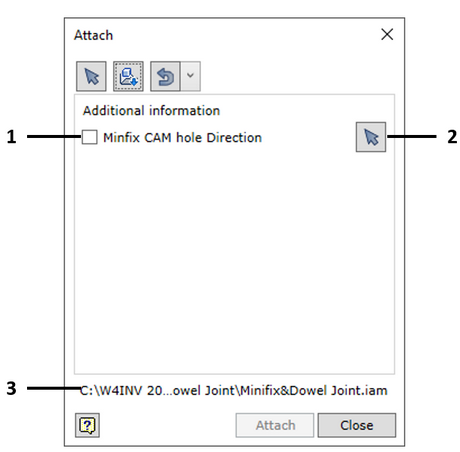
|
On-screen selection of the component to be inserted in the assembly. This selection does not apply to a Smart Hardware component.
|
|
Opens the file selection window. All Smart Hardware components are available in the C:\W4INV <Inventor version> Design\SMART HARDWARE directory. The selected Smart Hardware component puts this command into selection mode. In this mode it is possible to immediately specify the furniture plates to be connected. |
|
Use of the last component used in the command for the next build. The drop-down menu allows the selection of one of the last five components inserted. |
1. |
An indicator to show that the direction vector needed to define the orientation of the component has already been selected. |
2. |
Pressing the button switches the command to the setting of the direction vector. The direction vector is set by selecting any flat face or straight edge of the component. Hovering the cursor on the button will bring up an explanation of what it means to set the direction vector for a specific Smart Hardware component. This option appears if it was requested to have this instruction during component registration. |
3. |
The file name of the selected Smart Hardware component. Hovering the cursor and right-clicking the mouse launches the component configuration rule, if such a rule was registered when the component was created. |
| ▪ | Editing a Smart Hardware component |
There are two aspects of a Smart Hardware component that can be edited:
| 1. | Change the components it connects and change the orientation, if this is necessary to define the position of the component. |
| 1. | Reconfigure the component, if such configuration was provided for the given component. |
These aspects can be accessed via the context menu, by selecting the component in the side browser or in the graphical display.
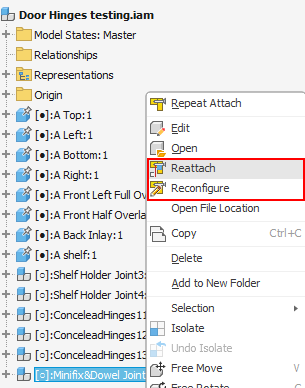
Smart Hardware component editing commands
| ▪ | Updating Smart Hardware components |
If the design of a piece of furniture is modified and the dimensions or position of the panels that make up the piece of furniture are changed, the Smart Hardware Component Update command must be run.
The command is accessible
Woodwork Design –> Joint –> Attach ![]()
| ▪ | Matching a Smart Hardware component |
The Smart Hardware component can be matched with configuration parameters if these were foreseen at the time the component was created. This can be done using the iMatch command.
The command is accessible
Woodwork Design –> Joint –> iMatch ![]()
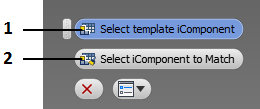
Smart Hardware Component Configuration Matching command
| 1. | Selection of a Smart Hardware component as a template. |
| 1. | Specification of the Smart Hardware component to which the configuration of the component selected above applies. |