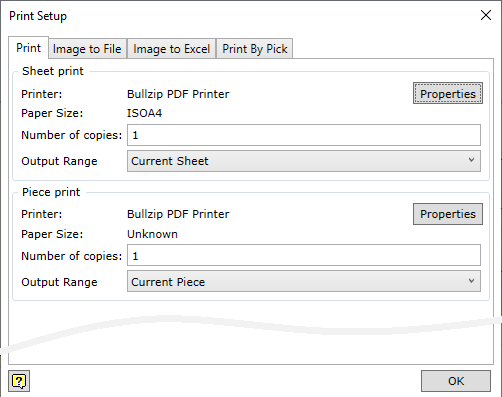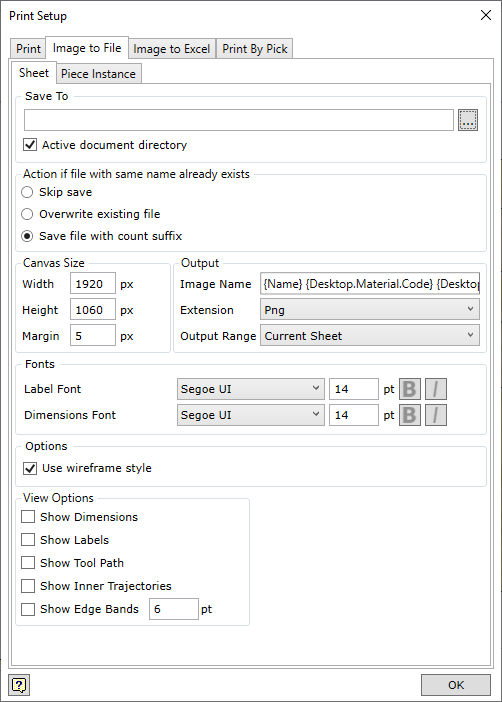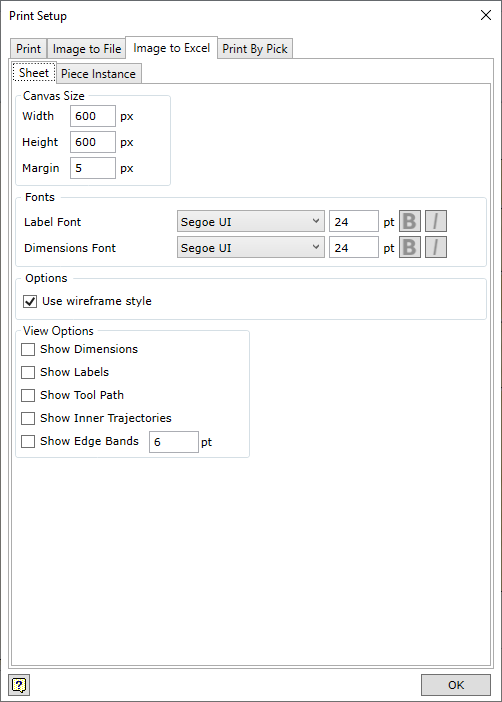Shape nesting results may be printed. The selected sheet or selected piece instance may be printed or exported.
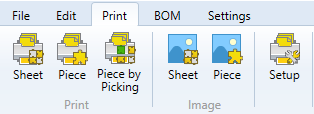
|
Sheet |
The image of the selected sheet is printed according to the provided printing settings. |
|
Piece |
The selected piece instance is printed according to the provided printing settings. |
|
Instance by Picking |
Special printing mode which allows printing part instance labels by selecting the instances on the raw material sheet using the cursor. The printed instance is shown in a different colour. This way, the user can print a label after a label clearly seeing its location in terms of the sheet. The content of the label is exported using the BOM template, which is specified in the printing settings.
|
|
Sheet |
Saves the image of the selected sheet in the form of an image file. Image parameters are taken from the printing settings. |
|
Instance |
Saves the image of the selected piece instance as an image file. Image parameters are taken from the printing settings. |
|
Setup |
Settings for printing and exporting to image files.
|
|