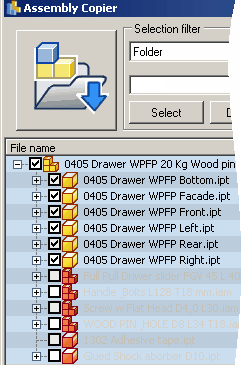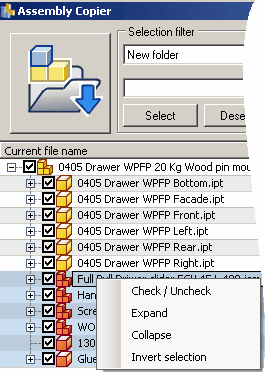Checked checkbox in front of a component means that specified component participate in component copying/renaming operation. Unchecked components will be reused from original assembly.
When you open assembly all it's components are selected (Fig1). but not all checked (depends on used Assembly copier settings) . Depending on the settings you've chosen in options menu some of the components are marked as copied (check box is checked) others (unchecked) components are reused. To remove selection press ESC key, after this you can chose a group of components and and check or uncheck it in right click menu (Fig2). In Fig.2 is displayed the situation when you decide to copy not only standard parts but library components to. Also from right click menu you can expand or collapse selected nodes, or invert selection.
|
|
Fig.1 All components are selected by default |
Fig. 2 Some selected components are checked |
Some times it's convenient to uncheck all components and then select only a few. Press Ctrl+A to select all components, then right click and select uncheck from pull down menu. If you select collapsed subassembly and then chose uncheck/check from pull down menu all subassembly's components also been unchecked/checked.
|
Note: To select consecutive group of components remove selection with then select first group component, hold To select non consecutive, separate components hold To select all components activate file name column, and press You can combine both methods together. i.e. you can select consecutive group of component and add or remove some of them by holding Ctrl. |
To simplify and accelerate selection process you can use selection filter
Select required column on selection drop down list, or click on column.
type selection text in selection field, you can type a part of it. Then click select or deselect.
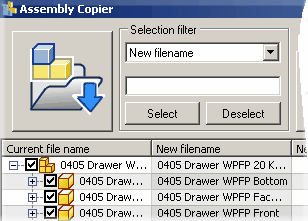
|
Note: Selection filter works on active column only! Active column is more darker then others. Before you use any automated tools ensure that you are selected correct active column. |