The structure displayed in the window is presented in the form of a hierarchy tree. One must bear in mind that the Woodwork for Inventor BOM generator ignores all Autodesk Inventor components that do not contain parts with Woodwork for Inventor materials assigned to them or that do not constitute such parts.
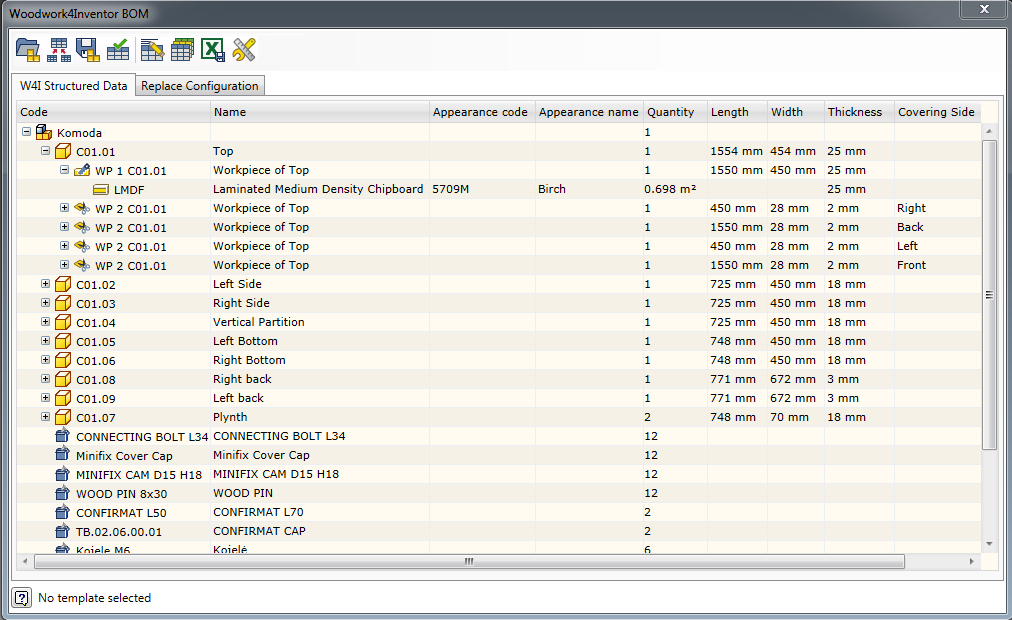
Each node of the tree is provided with its own icons which facilitate navigation in the information presented. Provided below are the explanations of these icons:
![]() - Assembly
- Assembly
![]() - An assembly included in the BOM as an external saved Woodwork for Inventor BOM file (*.wbom).
- An assembly included in the BOM as an external saved Woodwork for Inventor BOM file (*.wbom).
![]() - Part
- Part
![]() - Purchased
- Purchased
![]() - Fill Workpiece
- Fill Workpiece
![]() - Cover Workpiece
- Cover Workpiece
Material symbols:
![]() - Solid
- Solid
![]() - Board
- Board
![]() - Laminated Board
- Laminated Board
![]() - Multilayer Board
- Multilayer Board
![]() - Rod
- Rod
![]() - Desktop
- Desktop
![]() - Veneer
- Veneer
![]() - Edge Band
- Edge Band
![]() - Paint
- Paint
By placing the cursor on the tree node and by right-clicking the mouse button, you can open a contextual menu and perform the following actions:
Expand Selected - expands a selected tree branch.
Collapse Selected - collapses a selected tree branch.
Expand All - expands the entire tree up to the smallest level.
Collapse All - collapses the entire tree.
Select in Inventor - makes a selection in the Autodesk Inventor window. Menu appears if the cursor is placed on an assembly or a part. If a given assembly is currently open in the Autodesk Inventor window, a chosen component is selected in the Autodesk Inventor environment.
Open in Inventor - opens in the Autodesk Inventor window. Menu appears if the cursor is placed on an assembly or a part. If a given assembly is currently open in the Autodesk Inventor window, a chosen component is opened in a separate window.
Exclude from BOM - excludes from BOM. Menu appears if the cursor is placed on an assembly or a part. Allows excluding a selected component from BOM. A component remains in the assembly data, but it is excluded when exporting information to BOM. An excluded component and the parts constituting it appear in the grey color.