The command analyses the assembly model and automatically generates information required for furniture manufacturing in different BOMs. Moreover, using this command, you can merge several BOM specifications into one.
To open the command, go to:
Woodwork Design –> BOM –> BOM ![]()
The command can operate in two different modes:
1. Reading of information from the assembly model currently open in the Autodesk inventor environment.
2. Reading of information from the previously generated W4I BOM file.
After the reading of information is complete, the browser representing the assembly structure will open.
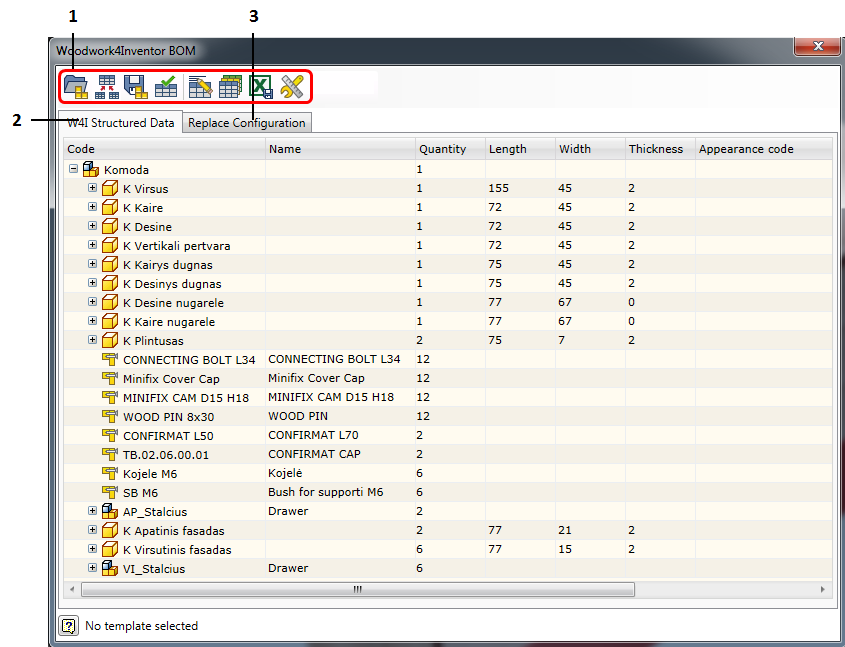
1.The command line:
|
2. Tab with a window displaying an assembly structure.
3. Tab with replace configuration settings.
The following subsections provide the description of only those commands the operation of which require a more detailed explanation:
Description of information displayed on the screen
Configuration of displayed columns