To open the command, go to:
Woodwork CAM -> Drill ![]()
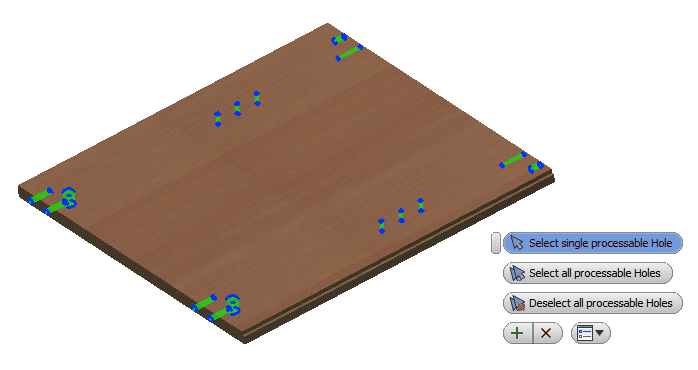
Once you start this command, you will see that processable holes are automatically selected and the command itself appears in the Select single processable Hole mode. During this mode, you can add or remove holes from the set of processable holes. Unlike other operations where the geometry selection is checked based on one selected current tool, when creating a drill operation, the entire set of drills in the machine configuration is analyzed (here you can find information about machine configuration). The creation of the drill operation also involves checking whether there is a suitable drill required to process the specified hole. If such a drill is found, the hole is automatically included in the set of processable holes. Such a hole is represented as a green cylinder and its edges are highlighted with a blue line. If you are happy with the set of holes that has been created, click the "Apply" button to create operations required to process the selected holes. Operations on several planes can be created at a time. This depends on the defined tool orientation in the machine configuration.
If you are not happy with the given hole setup, you can modify it. The following modification options are available:
1. "Deselect all processable Holes" - if you click this button, the entire set of holes becomes empty and the edges highlighted in blue in the green cylinders disappear. This means that that the machine can potentially process holes that are displayed as green cylinders but they are not included in the set of processable holes. If, during the drill command, a cylinder highlighted in red is seen, this means that these holes cannot be processed with a given tool configuration and with current workpiece clamping.
2. If the set is empty, you can create a set of processable holes by selecting them one by one. To do this, you need to place the cursor on the hole cylinder and press the left mouse button (LMB). If you press and hold the CTRL key while clicking the above button, the hole will be removed from the set. In this way you can add or remove holes from the set of processable holes.
3. If you have changed your mind and want to automatically select all holes, you simply need to click the button "Select all processable Holes".
For more information, click here.
In the side browser, you can find the nodes of the drill operations that have been created.
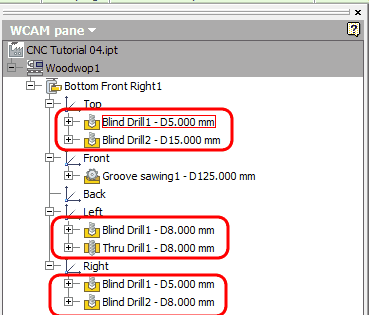
The technological operations for this part have already been created.
Now let us look at the creation of technological operations for another part which involves a contour milling operation. To do this, you need to finish tasks with the current part:
Click the finish button Woodwork CAM -> 
and close the file of the current part.
While closing the file, you will be asked if you want to save the recent changes to the file. Select the save option, otherwise the technology will not be saved.
This will take you back to the "CNC Tutorial.iam" design environment.