Woodwork BOM generates reports with respect to current template which is seen on template path display text box. At any time you can select a different template. The template is expressed as an EXCEL workbook with several sheets. Woodwork BOM allows to modify existing templates and generate BOMs by company requirements.
Template modifying must meet certain requirements and rules which are described bellow.
For creating a necessary form of report Woodwork BOM interprets data in MS Excel Workbook. The MS Excel file containing the data on how the report should look, is called the BOM template or simply template. Each sheet of the template contains a description of how information should be arranged in generating the report. After installation of Woodwork4Inventor, you have two templates:
•Ww4I Bom template [en-metric].xls - English language metric units template •Ww4I Bom template [en-US].xls - English language imperial units template
They are placed in Program Files\Celi APS\WoodWork4Inventor 2010\Bom templates directory. You can open them, modify according your needs and Save As your own template. At any time, you can make them active by Excel Report template Setup.
In general, the data of a report is extracted from the model and arranged for presentation in the following types of forms:
Structured list
In a structured list, assemblies and subassemblies can be expanded to see their constituent children from the top of the assembly structure down. A structured list reports the structure of the assembly. In displaying the structure list in the Bill of Material, account is taken of the fact what component type of the Bill of Material was applied. Phantom and Reference components or components not specified as Woodwork4Inventor part (see topic Part Types) components are hidden from the list, and child components are promoted from Phantom assemblies.
Materials summary list
In a Materials summary list, you can view the summary of quantities of each Woodwork4Inventor material used in the design of product. Such sections exists as Profiles, Boards, Timber, Bands and Purchased Products. Which section to assign a material to depends on the Part type.
Parts Only list
A parts-only view presents the bill of materials data where a structure is ignored. Components in the design are displayed as single lines regardless of parent/child relationship. The only influence that structure has on this list is in quantity calculations and display of Phantom/Reference components. If a component is a phantom, a reference or not categorized as Woodwork4Inventor part it is not displayed in the flat list. The quantity of child components is multiplied by the quantity of the phantom parents. For example, a parent with a quantity of 2 owns a child component with a quantity of 10. Therefore, its total quantity is 20 in the flat list view.
Each mentioned type has its subtypes which are described in greater detail bellow. The type of the report to be generated in the Excel sheet by the woodwork BOM, is determined according to the keyword entered in the name of the template file sheet. Keywords are expressed as shortened names of the report type surrounded by figurative brackets. Besides a specified type of a report form, you can specify a sheet name which you would like to see in the final report. For example: name of the template sheet
Data in the sheet is arranged based on how keywords are placed in the template sheet cells. Woodwork BOM looks at the template file sheet, and from the keyword position, and based on its meaning, it arranges the applicable product data to the column in the final report. Also together with the keyword, you can specify the name of the column.
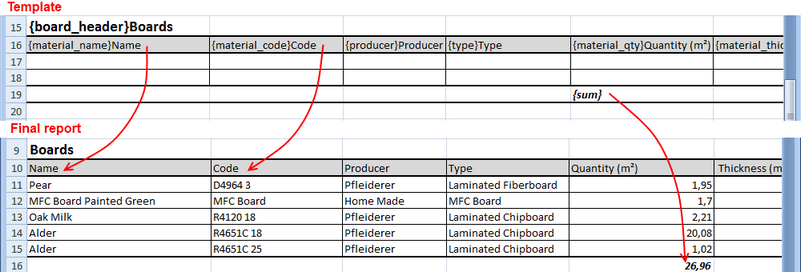 Template keyword and report data relation
Data format issues
For a better review of your generated reports, you can use a cell format in the template as it usual in MS Excel. Woodwork BOM reads it and applies it to the final report form. If you format a cell figure display form, you have to know how this influences the data display precision and how this relates to the unit display setup in Woodwork BOM. .
|
| Workbook Setup for template |
Now is supported such types of BOM
Structured list type BOM (green)
•Full Structure (fs} - is reports where product is presented in structural tree form. •Structure by parts {ps} - is reports where product is presented in structural tree form without library components •Structure by items {is} - is reports where product is presented in structural tree form, only standard components (items)
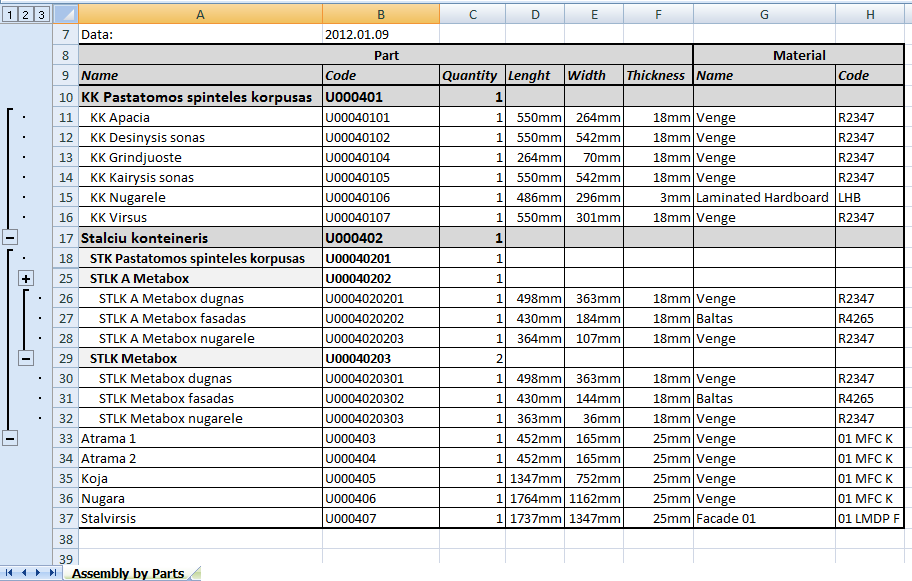 Structured BOM example
Materials Summary list type BOM:
•Materials summary {ms} - materials summary report •Materials summary by assembly {ma} - materials summary by assemblies. For example, for kitchen block, you need summary of material for each cabinet.
 Material summary list BOM example
Parts Only type BOM:
Part list {pl} - Parts only list Cut parts list {cl} - Only Board type part list Band Legend {bl} - Only Board type part list with edge banding legend which is shown by underscoring length or width values in a table
|
|