For the purpose of testing created CNC technologies, Woodwork for Inventor plug-in has a CNC Technology Simulator. During the simulation, the user can visually see the movement of the tool during processing. In addition, he/she can see how the tool takes the material out of the workpiece. The user can stop the simulation and any time and make a copy of the created face shell. It may be used for processing analysis or comparison of the designed part body with the processing result.
Opening the Command
Woodwork CAM->Technology->Simulation ![]()
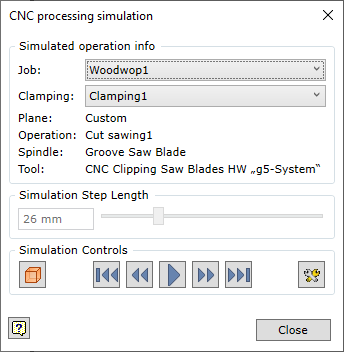
Job:
|
Selecting the operation of the tool, whose CNC technology will be simulated. |
Clamping:
|
Selecting the clamping, which will be simulated. If there are several clamping options available, all clamping options may be simulated in a single simulation. Then follows the information about the simulated operation.
|
Simulation Step Length
|
Allows the user to set the tool step during simulation, if the step slider is set to maximum. One simple movement is set as simulation step. |
|
Running the simulation. |
|
The simulation is paused. |
|
The simulation is complete. Click the button to restart the simulation. |
|
Going straight to the end of the current simulated operation. |
|
Going to the beginning of the current simulated operation. |
|
Going to the end of the whole simulation. |
|
Going to the beginning of the whole simulation. |
|
When the simulation is complete or paused, the simulation result may be saved as face shell for further analysis. |
|
Additional settings of simulator operating modes.
|
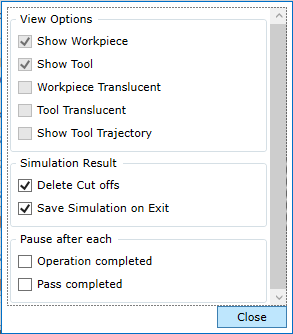
View Options |
|
Show Workpiece |
Enables/disables workpiece display during simulation. |
Show Tool |
Enables/disables tool display during simulation. |
Workpiece Translucent |
Enables/disables workpiece transparency. |
Tool Translucent |
Enables/disables tool transparency. |
Show Tool Trajectory |
Enables/disables the display of tool trajectory of the simulated operation. |
|
|
Simulation Result |
|
Delete Cut Offs |
Enables/disables the removal of workpiece bits remaining after operation. |
Save Simulation on Exit |
Enables/disables automatic saving of face shell when closing the simulation command. |
|
|
Pause after each |
|
Operation completed |
Enables/disables automating stopping/pausing of the simulator after simulation of each operation. |
Pass completed |
Enables/disables automating stopping/pausing of the simulator after simulation of each operation shift. For example, during stepdown milling, the simulator will stop after the removal of each layer.
|