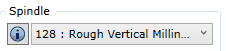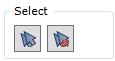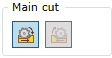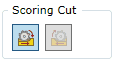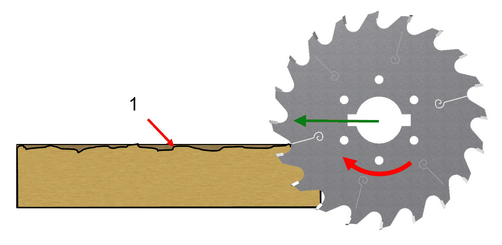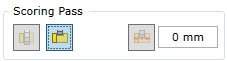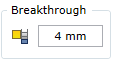To open the command for cutting the material with a saw blade, go to:
Woodwork CAM -> Cut ![]()
A dialog window will appear once you open the command.
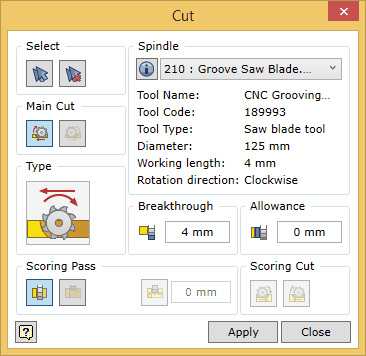
To successfully run the command, the user should follow a certain sequence for specifying data. Below you will find the description of the control of the command in the sequence that needs to be followed when performing tasks in the Pocket command window.
| 1. | Selection of individual part surfaces. |
| 2. | Automatic selection of surfaces for cutting. |
| 3. | Clearing the set of surfaces. |
| 4. | A cutting surface expressed as a flat Autodesk Inventor surface. |
Selection of individual elements
Surfaces that are suitable for the Woodwork for Inventor CAM Cut operation are those surfaces of the part model that are flat and their normal can make up a 180 degree angle with the tool axis and they are not bounded by other surfaces which would hinder the cutting operation (see fig. below). A possible vector of the tool’s spatial orientation is specified when configuring the machine’s spindles.
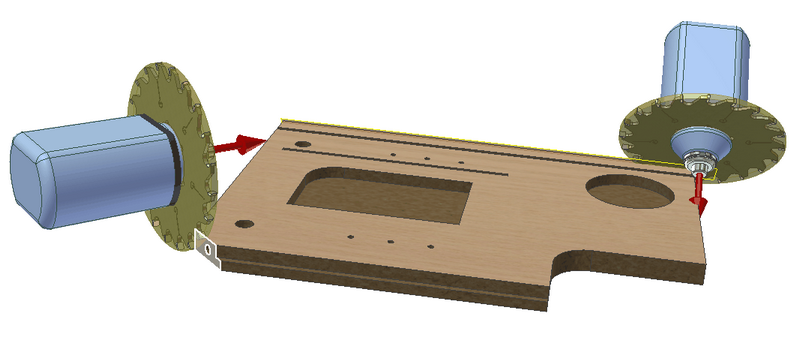
You can check if the surface can be included in the set by placing the cursor on the desired surface. Such a surface will be highlighted in white. The inclusion of the surface in the set is performed by selecting this surface with the mouse cursor. Once the surface has been included in the set, it is highlighted in blue. To remove a surface from the set, you need to select the surface while pressing and holding the "Ctrl" key.
![]() Automatic selection of surfaces
Automatic selection of surfaces
This option automatically selects surfaces that may be specified as cutting surfaces in the Cut operation, taking into consideration a possible tool orientation in space. In case the processed rectangle workpiece of the part does not have oversize on the given side, it is considered that the external surfaces of the part obtained in cutting the raw material board does not require additional processing. Therefore, they are not included in the set of automatically selected surfaces.
![]() Clearing the set of surfaces
Clearing the set of surfaces
Clears the current set of millable surfaces.
A cutting surface expressed as a flat Autodesk Inventor surface
Sometimes there is a need to indicate cutting without modeling it directly in the part body. In this case you can draw the line sketch and stretch it as a surface. In this way we will obtain geometry that can be specified as a cutting surface.
The following options can be selected for the scoring cut of the part:
|
Sets the value for withdrawing the saw blade from the cutting surface. |