The Woodwork for Inventor BOM generator allows the user to configure the display of the columns representing assembly data in the screen.
To open the command, go to:
Woodwork for Inventor BOM –> ChooseColumns ![]()
A window will open displaying the following fields:
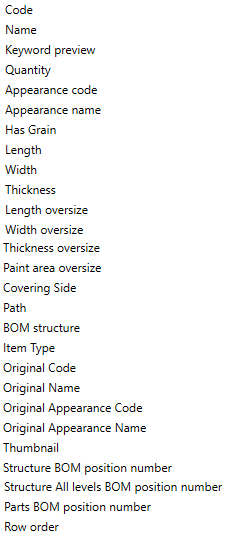
Meaning of some most important fields:
| ▪ | Code - corresponds to the Part Name field in the iProperties tab. |
| ▪ | Name - corresponds to the Description field in the iProperties tab. |
| ▪ | Path - file path. |
| ▪ | Bom structure - defines the component type. |
| ▪ | Quantity - the value of this field depends on the context in which a datum is displayed. If it is a/an: |
| ✓ | Assembly - quantity is displayed in units. |
| ✓ | Part - quantity is displayed in units. |
| ✓ | Workpiece - quantity is displayed in units |
| ✓ | Material - depending on the material type, a quantity in which the material is estimated can be displayed: length, width, volume. |
Depending on what is displayed in a row (a part, a workpiece, or a material), the data in the nodes are displayed defining their following parameters:
| ▪ | Length |
| ▪ | Width |
| ▪ | Thickness |
The following can be additionally displayed about a material:
| ▪ | Appearance Code |
| ▪ | Appearance Name |
| ▪ | Covering Side |
Keyword preview - shows the interpreted value of the keyword. If this field is enabled, the keyword entry box is activated in the BOM window.
![]()
Once a keyword is entered, the value will appear in the Keyword preview column.
The enabling/disabling of these fields is performed by checking appropriate boxes.
The sequential order of the columns in the screen can be changed by Move Up, Move Down buttons.