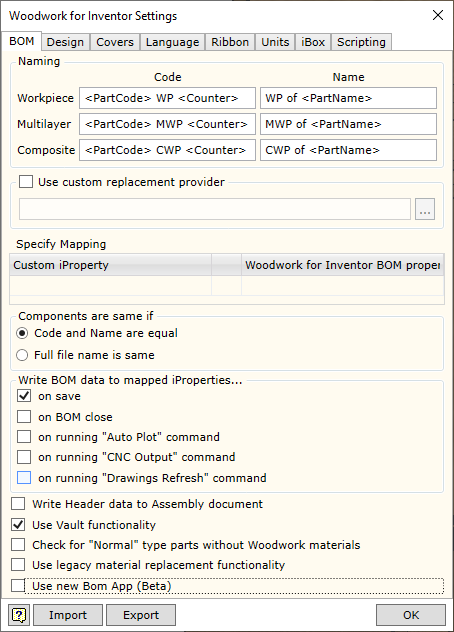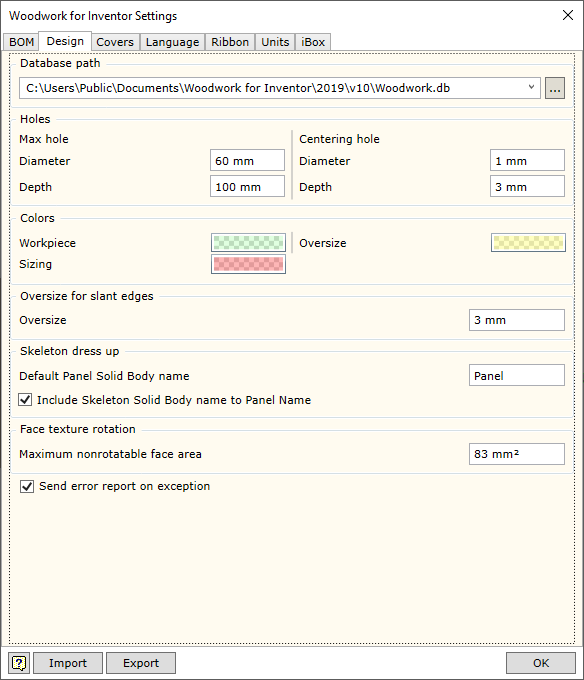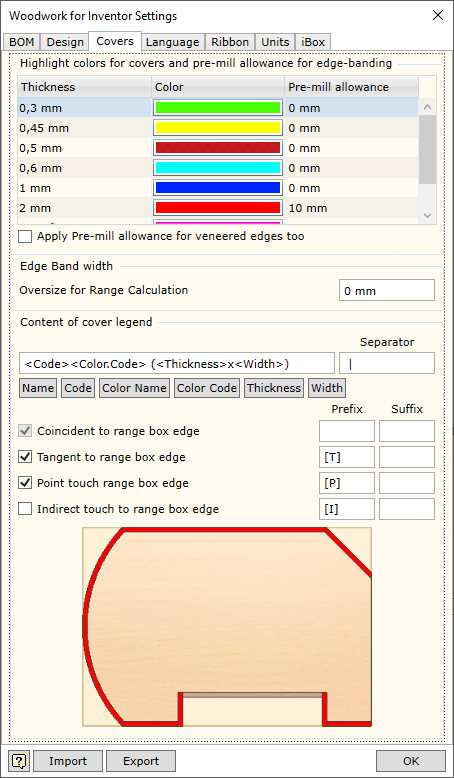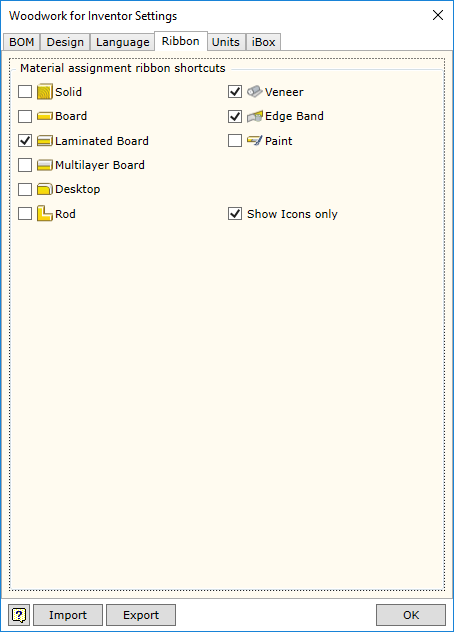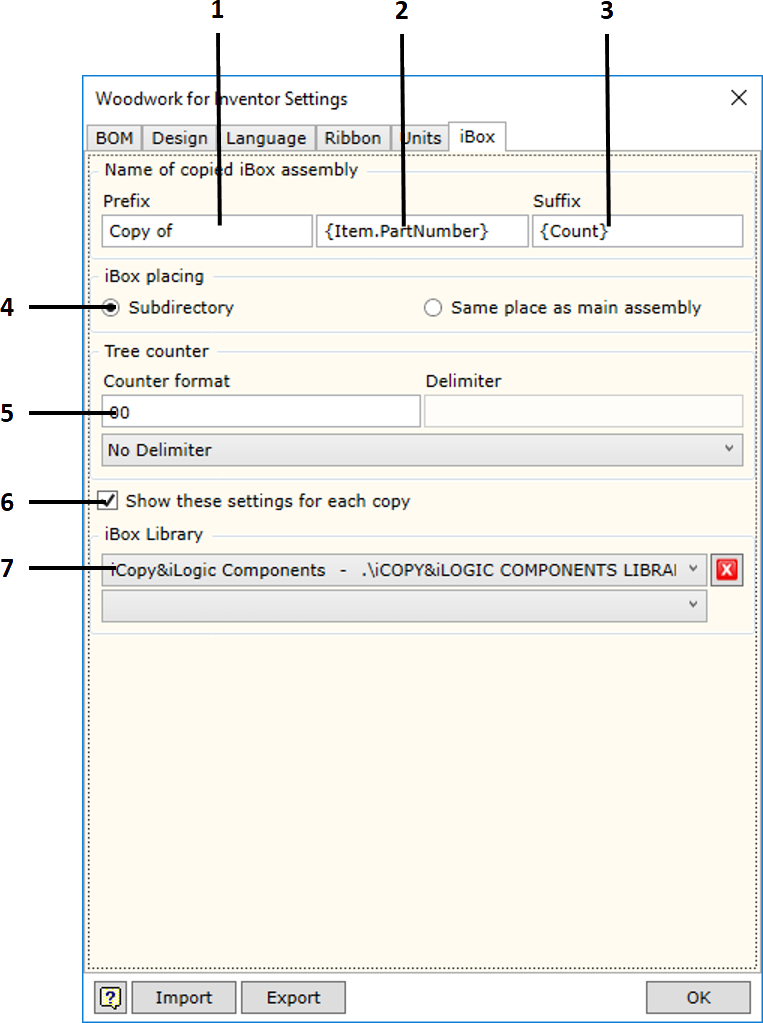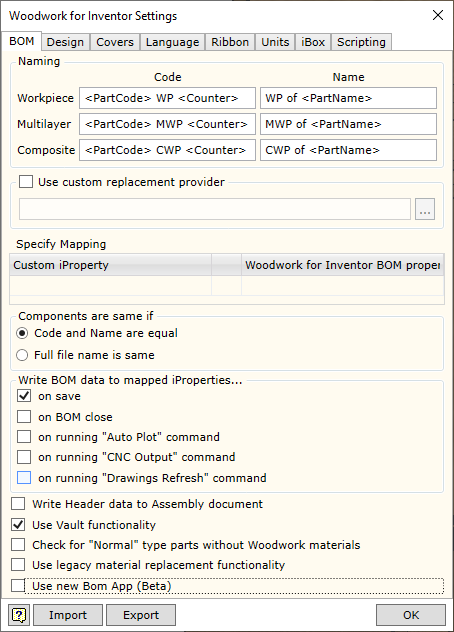
Naming
|
Workpiece - fields for configuring the workpiece code and name. In Woodwork for Inventor, each part consists of workpieces (click here for more information). The values of these fields are generated using keywords and adding prefixes and suffixes.
<Part Code> - export of the code of the part, which includes the workpiece.
<PartName> - export of the name of the part, which includes the workpiece.
<Counter> - sequence counter.
<ACounter> - alphanumeric counter.
|
|
Multilayer - fields for configuring the name and code of a multilayer board workpiece.
|
|
Composite - fields for configuring the name and code of a composite (composed of other parts) part workpiece.
|
Use custom replacement provider - allows enabling/disabling the material replacement add-in developed by the user, which changes the standard material replacement procedure. File specification field is intended for indicating a .dll file, which implements the data retrieval method designed by the user.
| ▪ | Woodwork for Inventor has an option of writing different data created during BOM generation in parts from the geometry of which this data was calculated. For example, part length or part width. On the other hand, you can indicate to the system that the data entered in the part as Custom iProperty can be included in the BOM. This is done by providing a data field linking map in the Specify Mapping area. |
In such case, desired data fields and their direction of movement should be registered in the table.
| ▪ | If you want to transfer data from the BOM to the part, first, in the Woodwork for Inventor BOMproperty column you have to enter a BOM keyword the value of which you want to export to the Customer iProperty field of the part. Once you enter the keyword, the data flow direction in this field automatically changes to  . In the Custom iProperty column, you must enter the name selected by the user and best describing the exported parameter. When Woodwork for Inventor BOM generator is used, the aforesaid Custom iProperty fields are automatically created for the part and the appropriate values are assigned to them. . In the Custom iProperty column, you must enter the name selected by the user and best describing the exported parameter. When Woodwork for Inventor BOM generator is used, the aforesaid Custom iProperty fields are automatically created for the part and the appropriate values are assigned to them. |
| ▪ | If you want to use Custom iProperty parameter value in the BOM being generated, you have to register Custom iProperty as Woodwork for Inventor data. For this purpose, the desired field name has to be entered in the Custom iProperty column. A keyword to access this field is automatically created in the Woodwork for Inventor BOM property column field. Once this keyword is entered in the desired location of the BOM template, Custom iProperty value will be exported to the BOM. Data flow direction will be from the part to the BOM.  . . |
The figure provided shows how the calculated part size is returned to the part Custom iProperty fields. In the last row, the data from the Custom Property table, for example, ERP_Code, may be included in the BOM using the keyword on the right.
Write BOM data to mapped iProperties
|
sets the moment of time for saving/updating Custom iProperties data field values, which are registered in the data linking table described above and generated by Woodwork for Inventor.
|
on save
|
saved at the moment of saving the file
|
on BOM close
|
saved at the moment of closing the BOM generator
|
on running "Auto Plot" command
|
saved at the moment of running the AutoPlot command
|
on runing "CNC Output" command
|
saved at the moment of running the CNC Output command
|
on runing "Drawing Refresh" command
|
saved at the moment of running the drawing refresh command
|
Additional control settings.
Write Header data to Assembly document
|
sets the option using which the data contained in the BOM are described as the BOM header so that they can be written to the assembly component. Later, this allows using the data in Woodwork for Inventor drawing templates by entering the appropriate keywords in the desired locations. AutoPlot command interprets these keywords and automatically exports the data to generated drawings.
|
Use Vault Functionality
|
allows enabling/disabling Woodwork for Inventor functionality used to integrate data in Autodesk Vault Professional. Woodwork for Inventor recognizes the project type and automatically enables the functionality used to automatically generate BOMs of an element containing Woodwork for Inventor data. When working with Autodesk Vault Basic, this functionality is not necessary, since integration at the file metadata level is sufficient. Integration at item data level causes problems, if this Autodesk Vault configuration is selected; therefore, there is an option that allows disabling this functionality.
|
Check for "Normal" type parts without Woodwork for Inventor materials
|
enables/disables checking for parts without an assigned Woodwork for Inventor material in an assembly. Such parts will not be included in Woodwork for Inventor specification. If the option is enabled, BOM generator gives a message with a list of such parts.
|
Use legacy material replacment functionality
|
enables/disables the use of the old material replacement dialogue.
|
Use new Bom App (Beta)
|
enables/disables new specification generator (BOM) which is currently under development and is BETA version.
|
|
![]()