This command is used to replace general Woodwork for Inventor materials with the specific materials required to begin the production. During the replacement, changes can be made to the codes, names and material appearance.
Opening the command
Woodwork Design –> Material->Replacement ![]()
or the command can be accessed from BOM generator window.
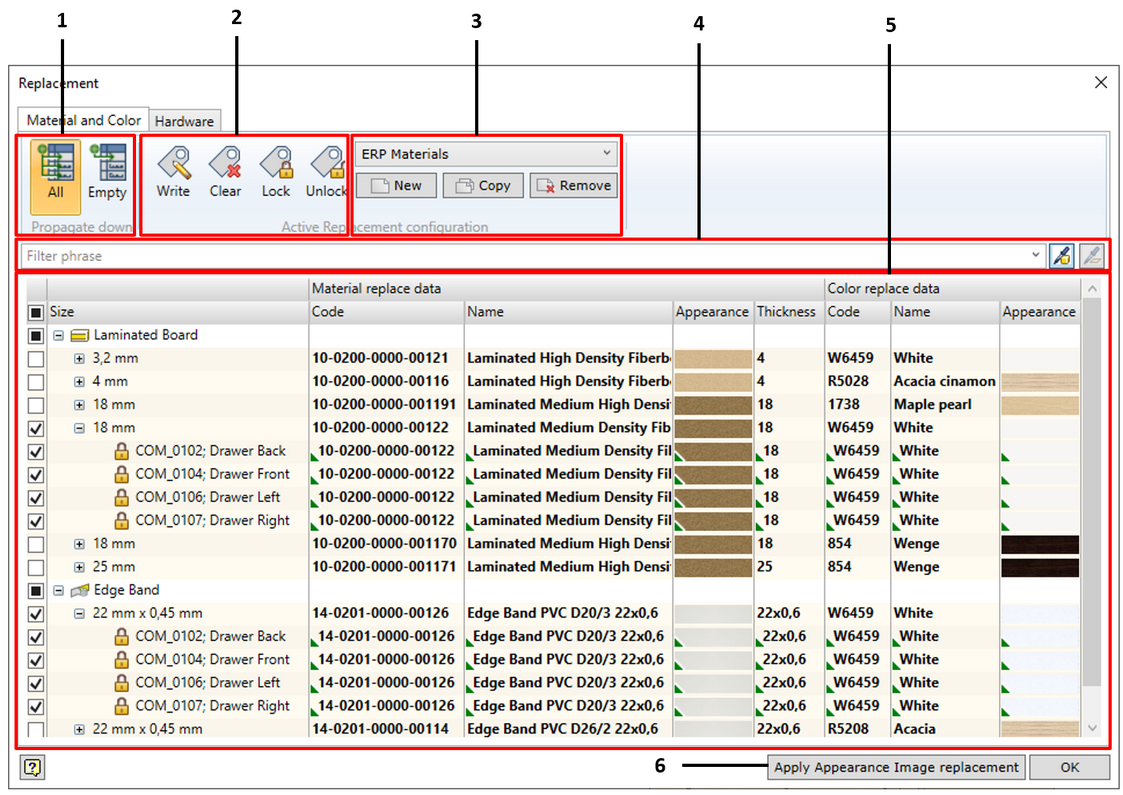
|
|
The user always works with some kind of material configuration. Immediately after the installation of Woodwork for Inventor, Default configuration is always active. This configuration cannot be removed. The user can create new configurations, edit and remove them.
Each material replacement configuration remembers its links to MS Excel worksheets, if any. When a configuration is copied, such links remain in the newly copied configuration. For more information about linking MS Excel file data, click here.
|
Items can be found in two ways:
1 Entering a text fragment in the field, which is then used for searching the items. 2.Specifying the material on the graphical display. Fill Material
|
The main window is intended for displaying the material summary, making replacements, creating selection sets of components, for which material replacement results have to be saved, deleting selection sets, and locking or unlocking components for changes.
The original name of the material group can be changed by:
The fact that the cell value has been changed is indicated by bold font of the item text. Hover over such item to show the original material value by means of a Tool Tip.
|
Please note that the OK button does not make such changes. It simply closes the command and the current Woodwork for Inventor configuration and changes to its text items remain effective. If texture images have been replaced, the user can transfer the textures to the model being assembled. To do this, use the command "Apply Appearance Image replacement".
|