When designing a skeleton of a complex item, it might be convenient to hide some of the bodies, while leaving the others visible. This can be done using a standard function of Autodesk Inventor software, which allows showing or hiding the selected bodies in the side browser. Sometimes, it is more convenient to select bodies on the screen and specify the action to be performed, i.e. hiding or showing the body. For this purpose, body visibility commands are provided in the Skeleton Dress Up environment.
Skeleton Body Visibility Management
Skeleton Dress Up –>Visibility –>Skeleton ![]()
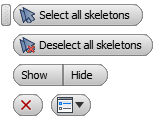
Once the command has been activated, a set of all skeleton bodies is automatically created. The contents of this set can be modified as follows:
| ▪ | Deselect all skeletons - the set will be emptied. |
| ▪ | Select all skeletons - all skeletons will be re-selected. |
| ▪ | Once you point the cursor to the selected body, it will be included in the set. |
| ▪ | Once you point the cursor to a body while holding "Ctrl" key, the body will be eliminated from the set. |
Two actions can be carried out with the set of skeletons:
| ▪ | Show - show bodies included in the set. |
| ▪ | Hide - hide bodies included in the set. |
Panel Body Visibility Management
Skeleton Dress Up –>Visibility –>Panel ![]()
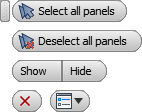
Once the command has been activated, a set of all panel bodies is automatically created. The contents of this set can be modified as follows:
| ▪ | Deselect all panels - the set will be emptied. |
| ▪ | Select all panels - all panels will be re-selected. |
| ▪ | Once you point the cursor to the selected body, it will be included in the set. |
| ▪ | Once you point the cursor to a body while holding "Ctrl" key, the body will be eliminated from the set. |
Two actions can be carried out with the set of panels:
| ▪ | Show - show bodies included in the set. |
| ▪ | Hide - hide bodies included in the set. |
Solid Body Visibility Management
Skeleton Dress Up –>Visibility –>Solid Body ![]()
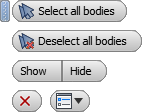
Once the command has been activated, a set of all solid bodies of panels is automatically created. The contents of this set can be modified as follows:
| ▪ | Deselect all panels - the set will be emptied. |
| ▪ | Select all panels - all panels will be re-selected. |
| ▪ | Once you point the cursor to the selected body, it will be included in the set. |
| ▪ | Once you point the cursor to a body while holding "Ctrl" key, the body will be eliminated from the set. |
Two actions can be carried out with the set of solid bodies:
| ▪ | Show - show bodies included in the set. |
| ▪ | Hide - hide bodies included in the set. |