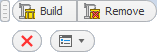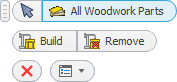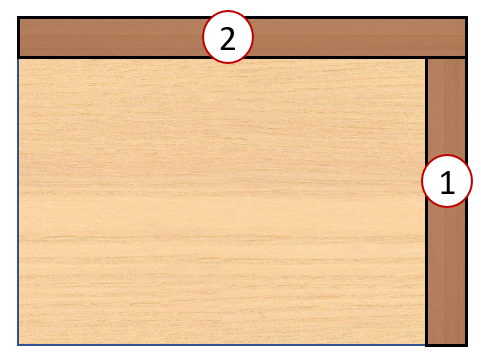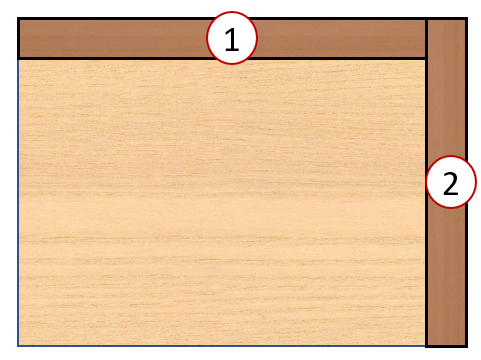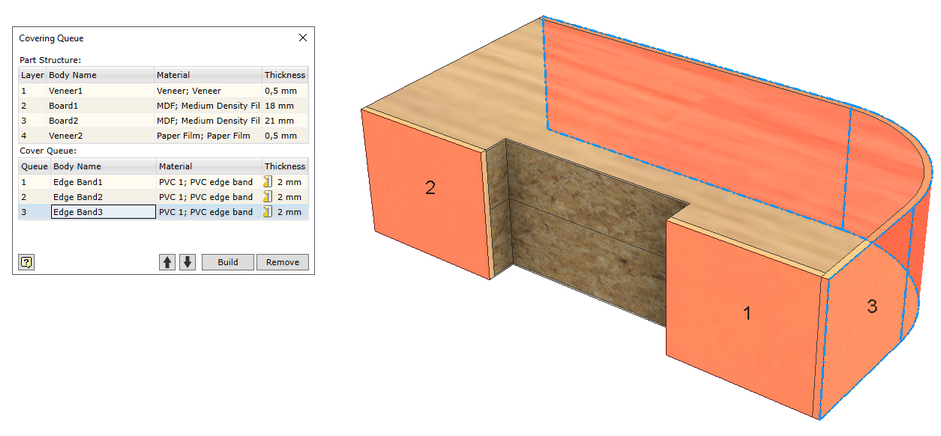When assigning materials, the model of the part does not undergo any geometrical modifications in the Woodwork for Inventor environment. The assigned cover materials (which affect the calculation of dimensions of the workpiece and the part) are taken into account when generating BOM reports. However, there are certain construction situations, where it is essential for the user to see or show the cover solid in relation to the actual workpiece solid in a technical drawing. This is a common case when it comes to edge banding. Showing the structure of a multilayer material workpiece can also be important. Woodwork for Inventor has a command which, according to assigned materials, automatically creates a separate representation of the part out of solids, which accurately represents the composition of the part. This way, the user can clearly see the structure of the part. This command replaces the Edge Band Wizard command from the previous version of Woodwork for Inventor.
Opening the command
Woodwork Design –> Material –> Build Structure
Or, if the command is running, it can be accessed from Assembly
|
The shape of solids of automatically generated cover workpieces depends on the order of placing the covers on the part.
As shown in the figure above, the order in the queue determines which cover workpiece overlays the other. The queue of covers is set by the user, i.e. the order is the same as the order of assigning cover materials when using the Material assignment command. However, the user may not be satisfied with this queue and there is an additional tool to change the order in the queue: Covering Queue. This command is accessible only in edit mode.
Opening the command
Woodwork Design –> Material –> Covering Queue
The dialogue is divided into two zones:
|