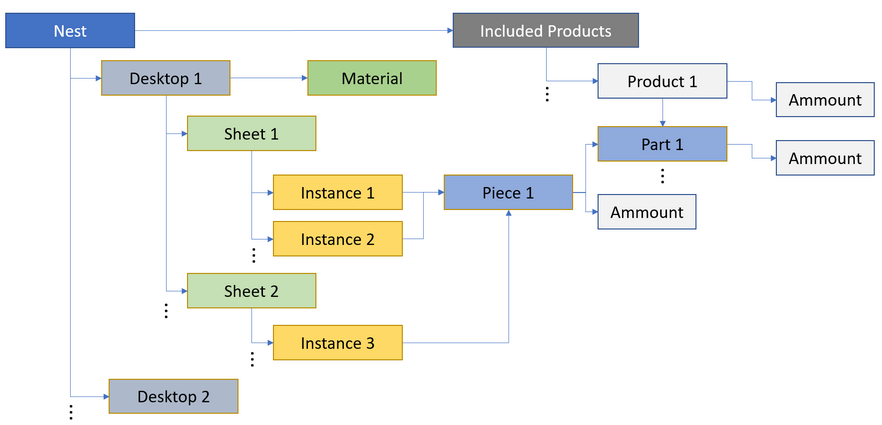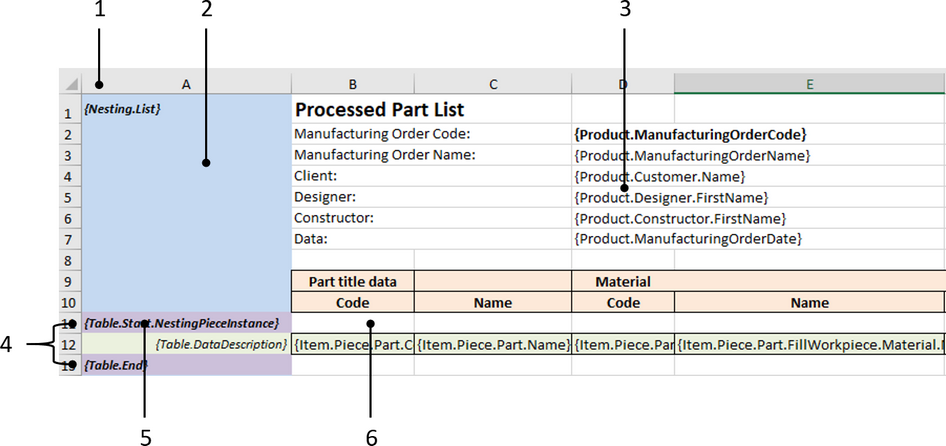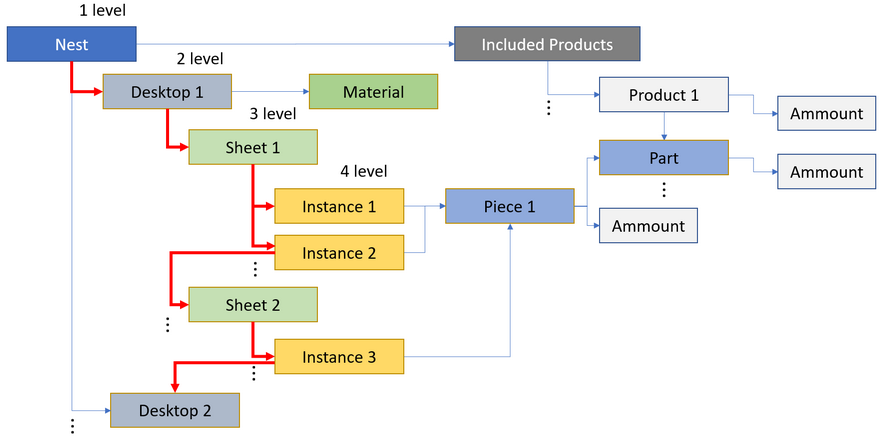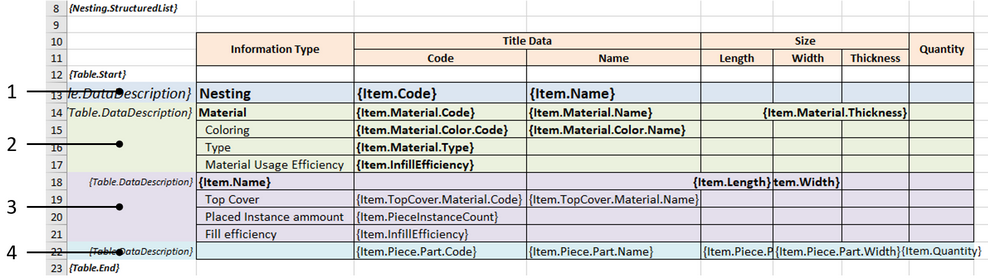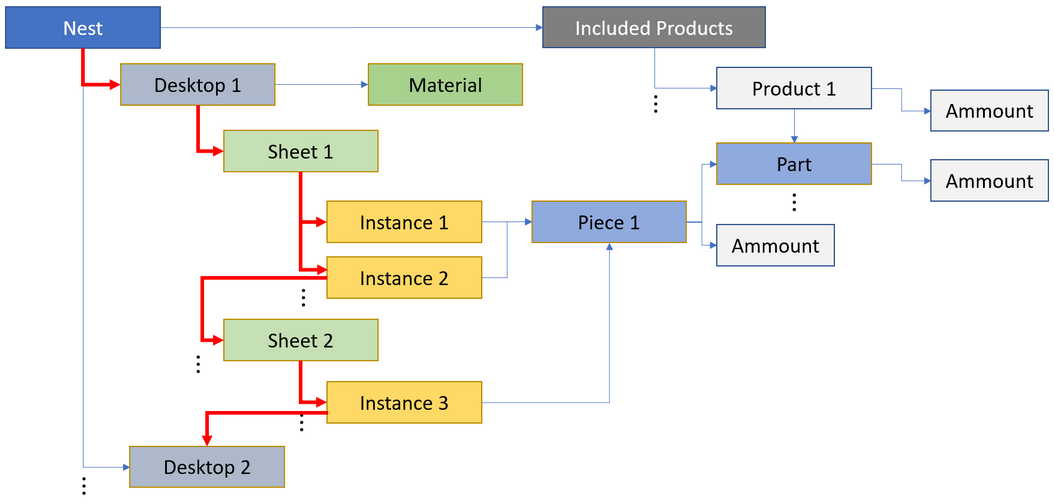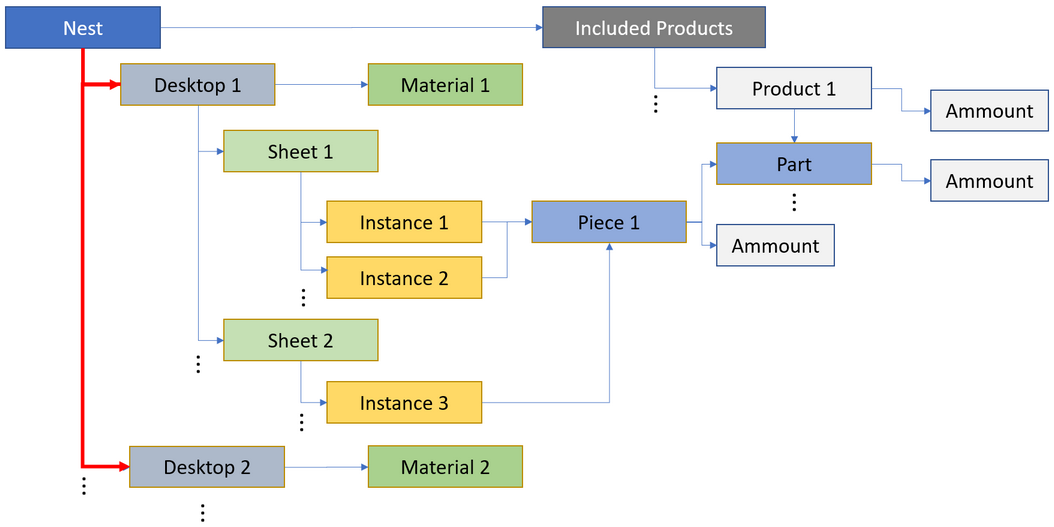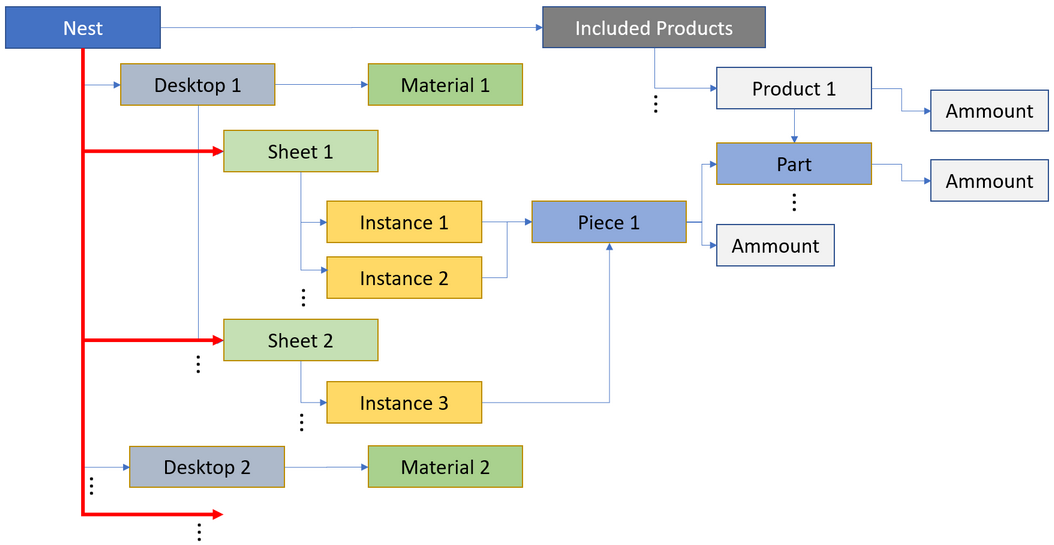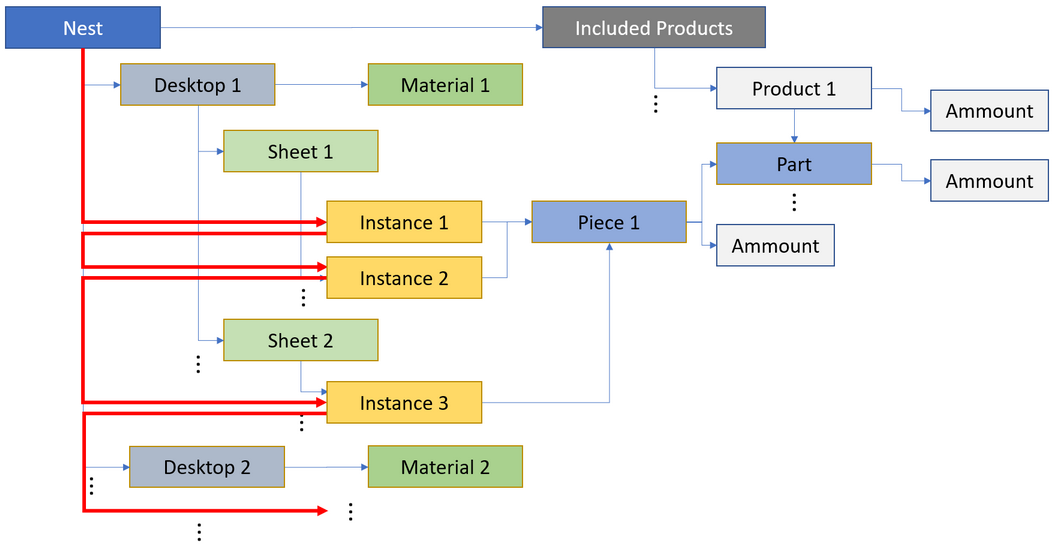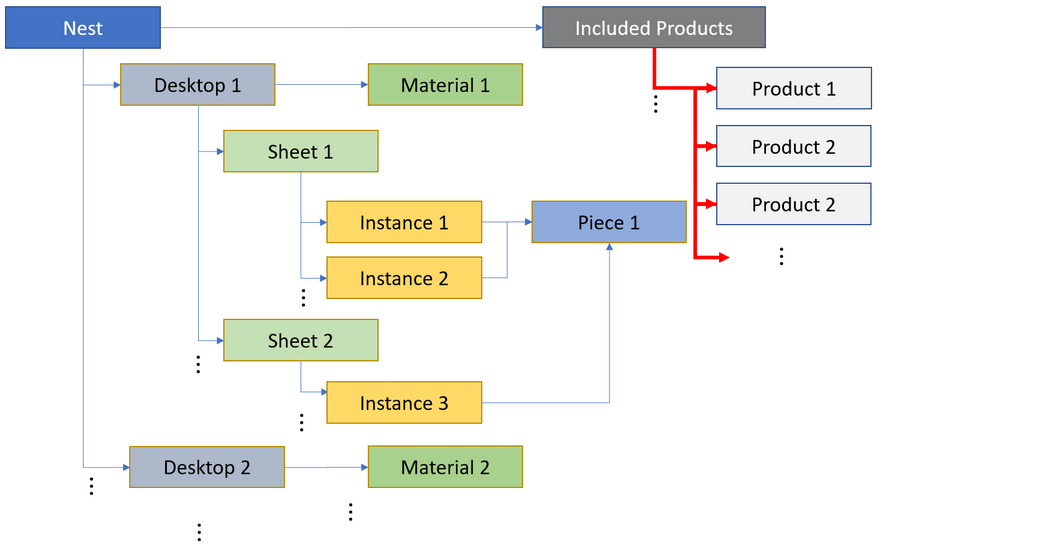Shape Nesting Editor can generate a variety of BOMs, which are necessary to service the production process based on shape nesting. Similar to Woodwork for Inventor BOM generator, shape nesting generator iterates through the Shape Nesting Data Model and generates final BOMs by interpreting the BOM template.
|
The principle of creating BOM templates for shape nesting is the same as with Woodwork for Inventor BOM generator. A BOM template is created, which instructs the BOM generator about how to iterate through shape nesting data model, which data of the item have to be read and where they should be exported on the generated BOM. The template is created as a MS Excel file containing operating instructions also known keywords. The BOM template can have different forms on different sheets of MS Excel template. This way, a generated BOM can have several sheets containing different forms of BOM. In order to generate a BOM, the user has to specify the desired BOM template and run the BOM generator for the current shape nesting.
|
A certain structure has to be followed when creating a BOM template. The scheme below shows the necessary components of the BOM template.
|
All keywords can be relatively divided into:
|
All BOMs intended for shape nesting specifications start with {Nesting.<BOM type>} keyword value. Meanwhile {BOM.<BOM type>} keyword is used to start the BOMs intended for Woodwork for Inventor BOM generator.
Nesting generator supports the following BOM types:
|