Sometimes, users have to change the location of data used in the design procedures. This usually happens when several designers in the organization want to use the library of standard components in a centralized manner and keep one joint material database. This is also the case, when the user starts working with Autodesk Vault. If the existing work has been stored in the specific locations, such transfer of data to a designated network location may cause the following problems:
| 1. | When moving component libraries, the assemblies fail to detect images used inside the component to describe materials and appearance. |
| 2. | When moving material and appearance assets database, descriptions of materials and colors fail to detect images which constitute a critical part of the descriptive information for certain materials. |
| 3. | Woodwork for Inventor plug-in material database Materials.sdf contains old links to texture images. |
Eliminating these problems requires extensive manual effort. To facilitate the migration, Asset Wizard should be used.
The wizard will automatically eliminate inconsistencies; the following three steps are available here:
| 1. | Material and Appearance Assets Library Update: old paths of texture images are replaced by paths to new storage location for the selected Autodesk Inventor material and appearance assets library. |
| 2. | Components for Material and Appearance Assets Update: links to texture files for the components stored in the active project directories selected by the user are updated. |
| 3. | Woodwork for Inventor Materials Database Update: links to texture images for Woodwork for Inventor database are updated. |
Asset Wizard works with the active Autodesk Inventor project. To access the necessary components, it is necessary to make sure that the active Autodesk Inventor project has Woodwork for Inventor or other libraries created by the user. It is also important that the Workspace of the project includes directories, in which the updated components (including library components) are stored. Each of the above steps of Asset Wizard can be skipped by selecting Skip this step in the menu.
Important. Once you open Autodesk Inventor project, for which new locations of Autodesk Inventor materials libraries and textures have been specified, it is recommended to close and re-open the Autodesk Inventor software. Otherwise, the step, in which component links to texture images are updated, slows down significantly.
Asset Wizard is only opened when no documents are opened in Autodesk Inventor.
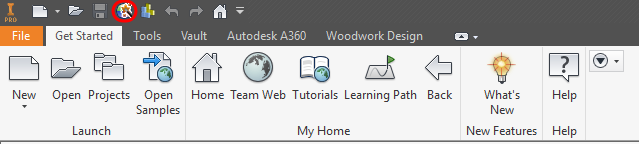
Asset Wizard