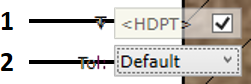Creating a hole note template and template settings.
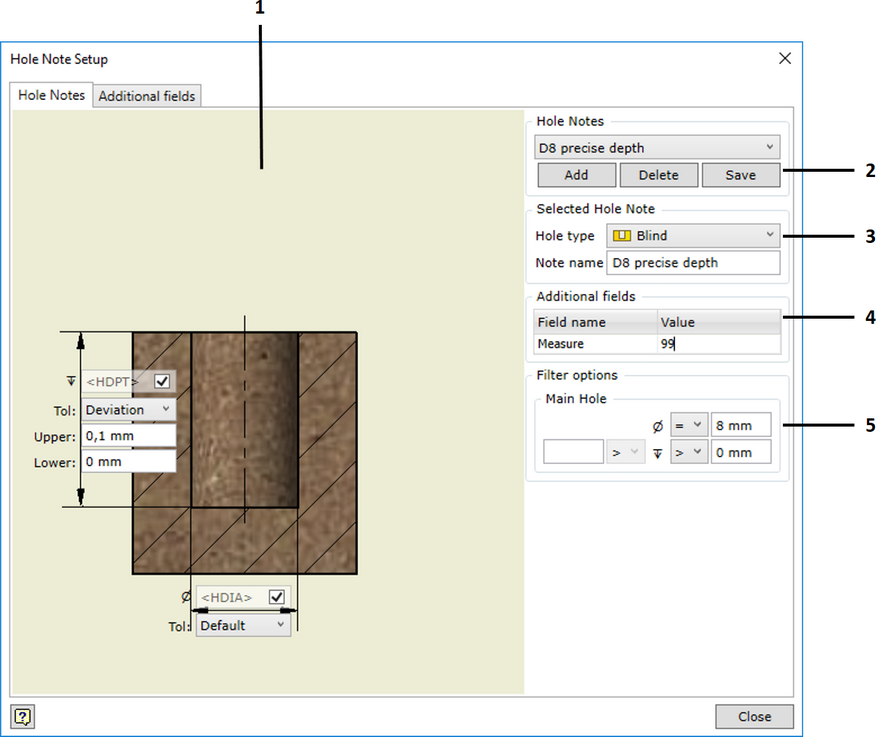
1. |
The dialog box panel is used to indicate measurements defining a hole of the selected type and the desired tolerances. Depending on the selected type, the view of the panel and the number of displayed geometric parameters changes. The desired type of hole for the given note is selected in the Hole Type field.
|
||||||
2. |
Hole Notes – the panel is used to edit the created hole notes. The drop-down list of the created hole notes allows selecting any of the existing notes for editing or deletion:
|
||||||
3. |
Selected Hole Note – the panel is used for the following:
|
||||||
4. |
Additional fields – the panel can be used to define values of additional hole note fields that are entered by default.
|
||||||
5. |
Filter options – filtering options. Here, you can set the hole filter parameters. You can indicate that the parameter has to correspond to the specific value or fall within the specified range. For example, you can set the specific diameter of the hole and the appropriate height range so that the hole is included in the set of noted holes. The number of restriction parameters depends on the selected hole type. For example, only the diameter restrictions can apply to thru holes, while height restrictions can also be provided for blind holes. |