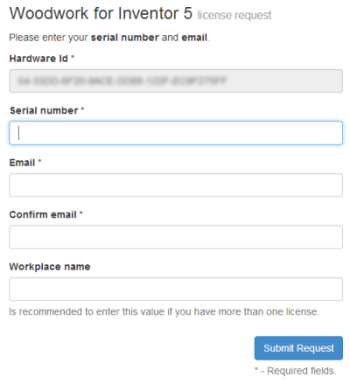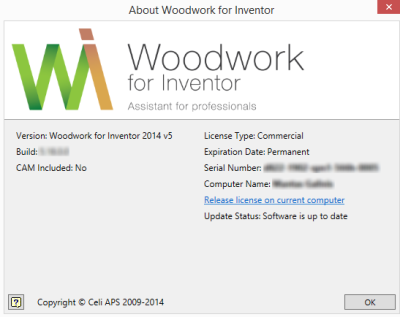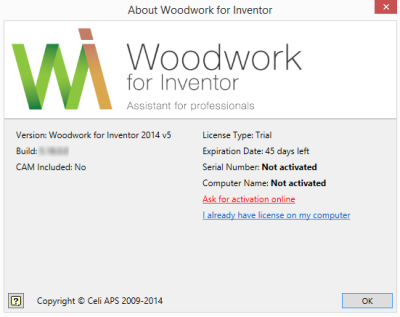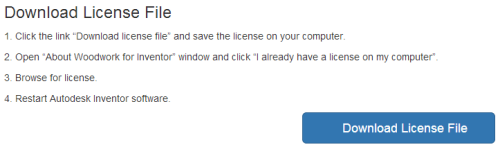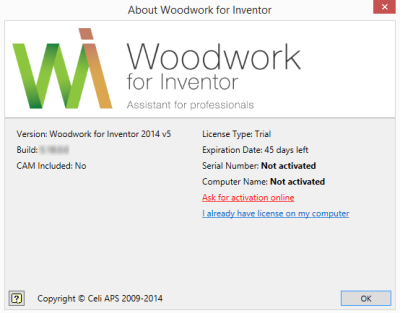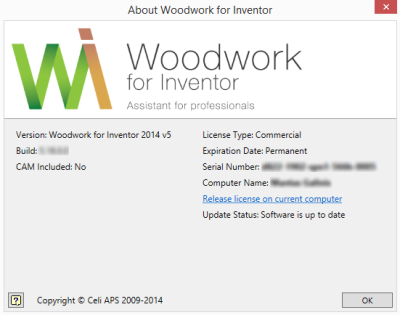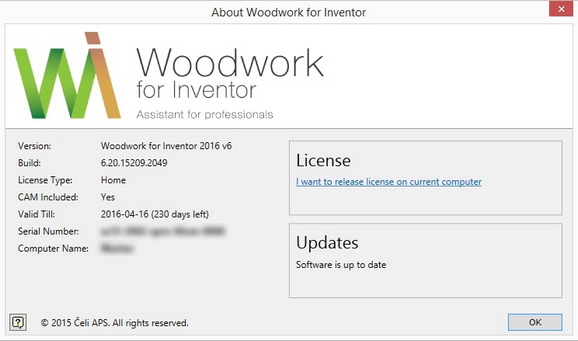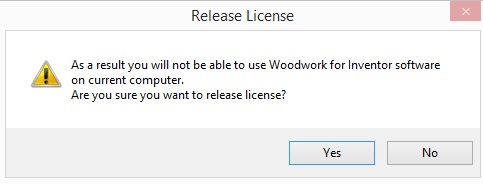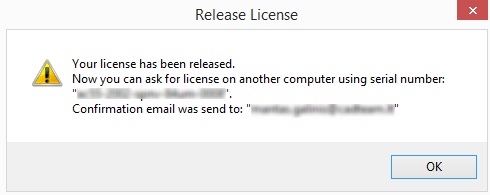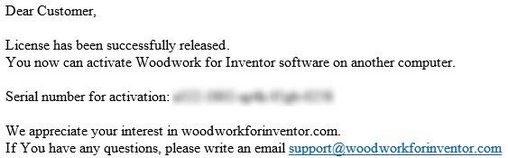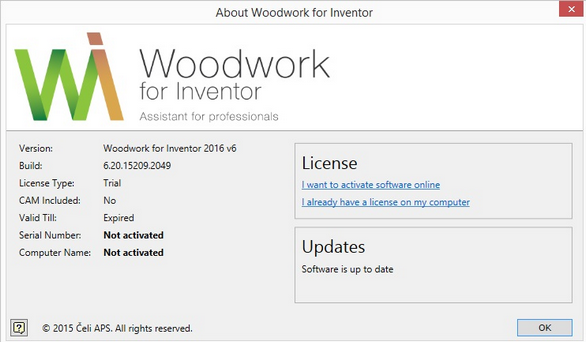1. Go to software web-page and click Free Trial. Fill out a request form in the pop-up window to download the trial version. |
||||||||||||||
|
||||||||||||||
8. Now you have a Woodwork for Inventor trial version installed on your computer. 9. The trial version allows for a free 45 day evaluation of the complete feature set (except the editing of the material data base). 10. When the 45 day trial period expires, the user can keep using the software with some limitations on available features: |
||||||||||||||
|
||||||||||||||
11. To use a full feature set of Woodwork for Inventor for an unlimited period of time, you must purchase a stand-alone license and use it to activate the software trial version thus enabling the use of the software for an unlimited period of time.
|
1. To ensure smooth activation of the software, your computer must have an internet connection. 2. Open Autodesk Inventor and click “Ask for activation online” in the appearing Woodwork for Inventor software license management table. |
Note: The license management table may also be accessed by clicking "About" on the “Woodwork Design” menu bar. |
3. In the appearing software license activation request window, enter the Serial Number that you have received from your software dealer as well as your email address and click “Submit Request”. |
|
4. The software stand-alone license will be generated immediately (in the event of force majeure – within 24 hours). You will be notified of its creation to your email address provided in the license activation request window. 5. After you have been notified of the creation of a stand-alone license file via email, restart Autodesk Inventor. 6. In the appearing Woodwork for Inventor software license management table, your license Expiration Date status will be automatically changed to “Permanent”. |
|
7. The automatic installation of the Woodwork for Inventor software stand-alone license has been completed successfully. |
NOTE: If the automatic installation of the stand-alone license has failed, you should place this license on your computer manually.
|
1. Restart Autodesk Inventor and click “Ask for activation online” in the appearing Woodwork for Inventor software license management table. |
|
2. Or, to download this license, click on the link provided in the notification email of newly created stand-alone license. 3. In the manually downloaded stand-alone license file window, click “Download License file”. |
|
4. Save the downloaded stand-alone license file on your computer. 5. Restart Autodesk Inventor and in the appearing Woodwork for Inventor software license management table, click "I already have licenses on my computer". |
|
Note. The license management table may also be accessed by clicking “About” on the “Woodwork Design” menu bar. |
6. Specify the location in your computer where the stand-alone license file is placed in the appearing file search window and click “Open”. 7. Restart Autodesk Inventor. 8. In the appearing Woodwork for Inventor software license management table, your license Expiration Date status will be automatically changed to “Permanent”. |
|
9. The manual activation of the Woodwork for Inventor software stand-alone license has been completed successfully.
|
1. Run Autodesk Inventor and in the appearing Woodwork for Inventor software license management table, click "I want to release licenses on current computer".
|
|
Note. The license management table may also be accessed by clicking “About” on the “Woodwork Design” menu bar. |
2. In the appearing Woodwork for Inventor software license deactivation management table click “Yes”.
|
|
3. In the appearing Woodwork for Inventor software license deactivation confirmation table click “OK”.
|
|
4. You will be notified of successful license deactivation to your email address provided in the license activation request window.
|
|
5. In the appearing Woodwork for Inventor software license management table, your license Serial Number status will be automatically changed to “Not activated”.
|
|
6. Now you can activate Woodwork for Inventor software by using the same Serial Number on other machine. |