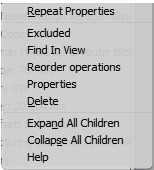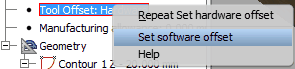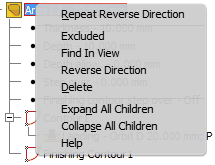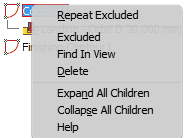The operation node has the following context menu:
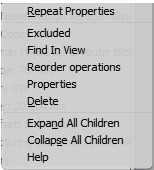
Excluded
|
|
Allows the user to turn on/off the exclusion operation into the CNC program.
|
Find In View
|
|
Finds all the operation’s elements in the graphic view and zooms them in.
|
Reorder operations
|
|
Change the order of the operation in the tree. About order operation changes read here.
|
Properties
|
|
Displays the spindle data window. In it, the following data can be changed:
1. Cutting feedrate: the speed at which the cutter moves with respect to the work material.
| 1. | Rotation speed: rotation speed of the spindle. |
| 2. | Tool direct landing feedrate: the feedrate of the landing of the tool into the material. |
| 3. | Tool approach to contour feedrate: the feedrate of the approach of the tool to the mill contour. |
| 4. | Tool withdrawal from contour feedrate: the feedrate of the withdrawal of the tool from the contour. |
|
Delete
|
|
Deletes the operation
|
Changing of the trajectory calculation method
Tool offset: brings up the node’s context menu. In it, you can select a method opposite to the current one. Or you can do this by double-clicking the left mouse button.
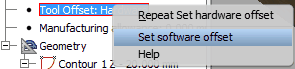
Editing the data of the geometry block
You can change the name of the geometry node. Also a context menu can be brought up where you can find the following options:
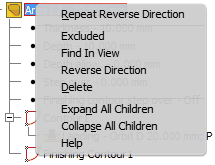
Excluded
|
Excludes/includes the contour geometry when outputting the data to the CNC program.
|
Find In View
|
Finds the trajectory of the tool in the graphic view and zooms it in to the maximum
degree.
|
Reverse Direction
|
Reverses the direction in which the tool travels along the trajectory.
|
Delete
|
Deletes the trajectory. If the operation has a single processed contour and it is deleted,
the entire operation node is also deleted.
|
Also, the following parameters of the subnodes of the geometry node can be edited:
Depth Allow
|
Double click
|
Enters a new value. The value of the depth allowance changes. Along with it, the value of the Depth parameter also changes.
|
Step over
|
Double click
|
Enters a new value. The result is reflected only in the CNC program.
|
Finishing contour
step over
|
Double click
|
Switches between On and Off. If this value is on, this means that during the stepover pocketing operation, each time a given layer depth is reached, a finishing contour will also be milled. If this parameter is off, in this case the pocket pass will then be milled first, and then, in a single pass, a final contour will be milled with a finishing depth cut.
|
Contour <nr>
|
Context menu
|
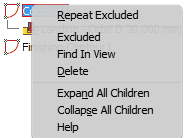
Excluded: temporarily turns off/turns on the inclusion of the given trajectory in the CNC program
Find in View: Finds a given element and zooms it in the graphic view.
Delete: Deletes a given trajectory.
|
Landing
|
Double click
|
Brings up a menu for editing the landing type of the tool. In it, you can change the landing type and its parameters.

|
Finishing Contour <nr>
|
Context menu
|
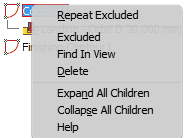
Excluded: temporarily turns off/turns on the inclusion of the given trajectory in the CNC program.
Find in View: Finds a given element and zooms it in the graphic view.
Delete: Deletes a given trajectory.
|
|
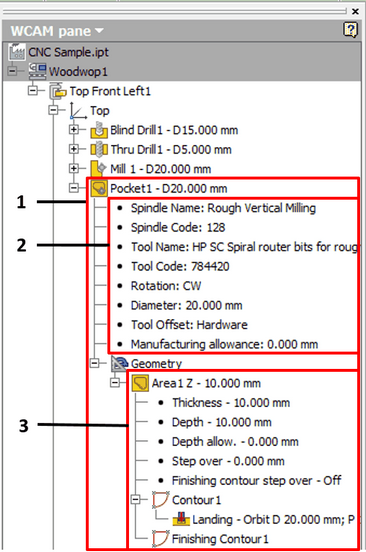
![]() Editing operation settings in the side browser
Editing operation settings in the side browser