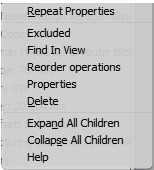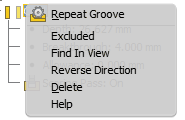Once an operation has been created within the side browser, a groove operation’s node will appear.
Let us look at the content of this node and editing options for this operation.
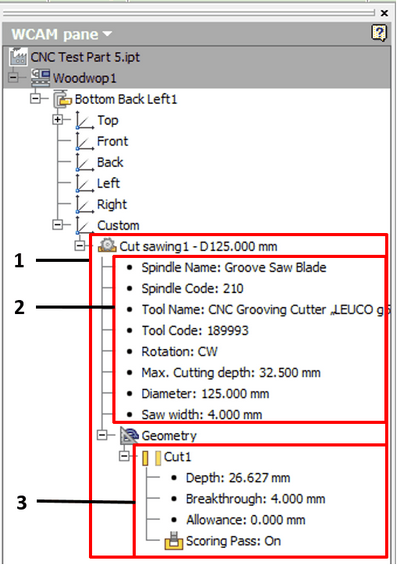
 Content of the operation node
Content of the operation node
| 1. | Cut operation node. The operation is assigned with the name "Cut sawing" and the order number. Also next to it is presented a tool diameter separated by a hyphen. |
| 2. | Spindle data along with the data of the tool mounted in the spindle. Next to this additional information is provided in the last rows of this data block. |
| 3. | The geometry block contains information as to where each separate trajectory generated for each Cut is registered. The following data is stored here: |
| b. | Breakthrough: the depth of the extra sawing depth. |
| c. | Allowance: cut allowance. |
| d. | Scoring Pass: turning on/off the Scoring Cut. |
|
 Editing operation settings in the side browser
Editing operation settings in the side browser
The operation node has the following context menu:
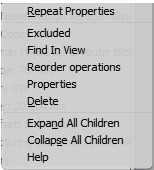
Excluded
|
|
Allows the user to turn on/off the inclusion of the operation into the CNC program.
|
Find In View
|
|
Finds all the operation’s elements in the graphic view and zooms them in.
|
Reorder operations
|
|
Change the order of the operation in the tree. About order operation changes read here.
|
Properties
|
|
Displays the spindle data window. In it, the following data can be changed:
| 1. | Cutting feedrate: the speed at which the cutter moves with respect to the work material. |
| 2. | Rotation speed: the rotation speed of the spindle. |
|
Delete
|
|
Deletes the operation.
|
|
 Editing the geometry block
Editing the geometry block
The geometry node has the following context menu:
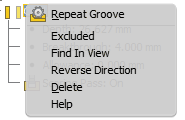
Excluded
|
|
Excludes/includes the outputting of the cut to the CNC program.
|
Find In View
|
|
Finds the cut in the graphic view and zooms it in.
|
Reverse direction
|
|
Reverses the cut direction.
|
Delete
|
|
Deletes the cut. If this is the only one cut in the operation, the entire operation will also be deleted.
|
Also, the following parameters of the subnodes of the geometry node can be edited:
Breakthrough
|
Double click
|
Enters a new value of the breakthrough sawing depth.
|
Allowance
|
Double click
|
Enters a new cutting allowance value.
|
Scoring pass
|
Double click
|
Turns on a dialog window for setting the parameters of the scoring cut pass.

In this dialog window, you can:
1. Turn on/off the cut pass
2. Change the direction of the pass.
3. Change the type of cutting.
|
|
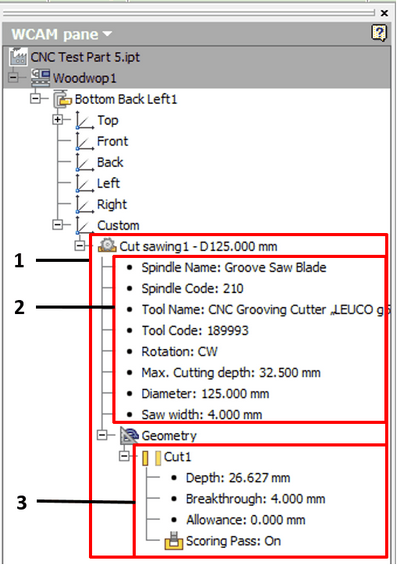
![]() Editing operation settings in the side browser
Editing operation settings in the side browser