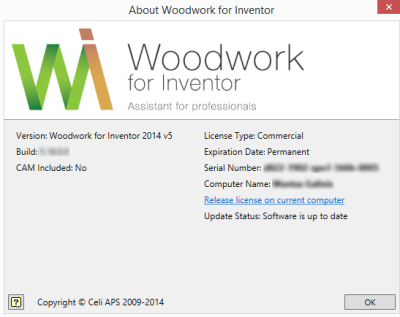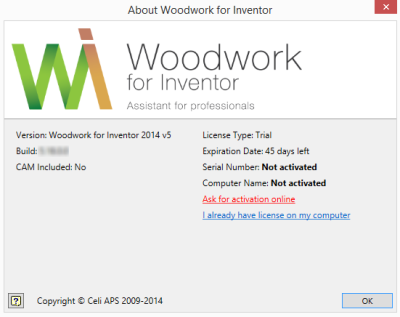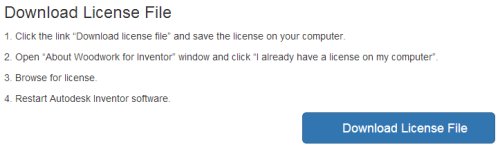Installation
1. Go to www.woodworkforinventor.com and click “Free Trial”. Fill out a request form in the pop-up window to download the trial version.
2. After you have completed the request form to download the trial version, click “Download” and you will receive a software download link to your email address.
3. Click the download link and save the ZIP file (*.rar) on your computer.
4. Extract the ZIP file (*.rar) on your computer.
5. Before you install the add-on installation file (*.exe), you must close Autodesk Inventor and MS Office programs on your computer.
6. Following the steps in the installation guide, install the add-on installation file (*.exe).
7. After the installation process is complete, restart Autodesk Inventor and set up a project.
8. Once the Autodesk Inventor Project is chosen, you will see a Woodwork Design tab in the menu bar.
|
9. Now you have a Woodwork for Inventor trial version installed on your computer.
10. The trial version allows for a free 45 day evaluation of the complete feature set (except the editing of the material data base).
11. When the 45 day trial period expires, the user can keep using the software with some limitations on available features:
▪automated generation of mortises and tenons is locked down,
▪use of prototypes and assembly copying is locked down,
▪replacement of materials is locked down;
▪specifications of materials and assemblies are locked down,
▪CNC preparation is locked down.
12. To use a full feature set of Woodwork for Inventor for an unlimited period of time, you must purchase a stand-alone license and use it to activate the software trial version thus enabling the use of the software for an unlimited period of time.
Automatic license activation
1. To ensure smooth activation of the software, your computer must have an internet connection.
2. Open Autodesk Inventor and click “Ask for activation online” in the appearing Woodwork for Inventor software license management table
|
Note: The license management table may also be accessed by clicking "Help” -> "About" on the “Woodwork Design” menu bar.
3. In the appearing software license activation request window, enter the Serial Number that you have received from your software dealer as well as your email address and click “Submit Request”.
|
4. The software stand-alone license will be generated immediately (in the event of force majeure – within 24 hours). You will be notified of its creation to your email address provided in the license activation request window.
5. After you have been notified of the creation of a stand-alone license file via email, restart Autodesk Inventor.
6. In the appearing Woodwork for Inventor software license management table, your license Expiration Date status will be automatically changed to “Permanent”.
|
7. The automatic installation of the Woodwork for Inventor software stand-alone license has been completed successfully.
NOTE: If the automatic installation of the stand-alone license has failed, you should place this license on your computer manually.
Manual license activation
1. Restart Autodesk Inventor and click “Ask for activation online” in the appearing Woodwork for Inventor software license management table.
|
2. Or, to download this license, click on the link provided in the notification email of newly created stand-alone license.
3. In the manually downloaded stand-alone license file window, click “Download License file”.
|
4. Save the downloaded stand-alone license file on your computer.
5. Restart Autodesk Inventor and in the appearing Woodwork for Inventor software license management table, click "I already have licenses on my computer".
|
Note. The license management table may also be accessed by clicking "Help" -> “About” on the “Woodwork Design” menu bar.
6. Specify the location in your computer where the stand-alone license file is placed in the appearing file search window and click “Open”.
7. Restart Autodesk Inventor.
8. In the appearing Woodwork for Inventor software license management table, your license Expiration Date status will be automatically changed to “Permanent”.
|
9. The manual activation of the Woodwork for Inventor software stand-alone license has been completed successfully.