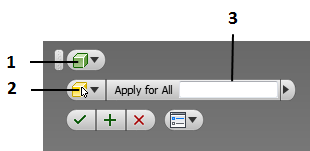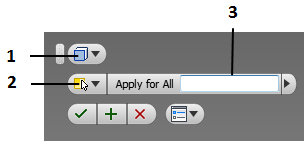The command assigns additional oversizes to the estimated workpiece.
To open the command, go to:
Woodwork Design –> Material –> Workpiece Oversize ![]()
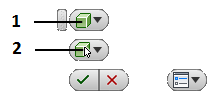
1. Material type selector. Allows the user to select a material workpiece type for which oversize size needs to be changed.
|
1. Fill Material Oversize. The command switches to a component selection mode. Using the cursor, you may indicate a component which has a Woodwork for Inventor material assigned to it. 2. Cover Material Oversize. The command switches to a face selection mode. Using the cursor, you may indicate a face which has a Woodwork for Inventor cover assigned to it. |
2. Selecting a geometry type indicator.
|
Fill material workpiece oversize adjustment.
A selected part is enveloped with a transparent green-colored box which represents a part workpiece. An oversize selection dialog box takes the following form.
|
1. Selector showing that a fill type material has been selected. 2. Selection mode which may have two statuses: |
|
3. Select oversize value. If none of the sides of the workpiece box was selected at the time of selecting an oversize, then the same specified oversize will be applied to all sides. |
Cover material workpiece oversize adjustment
After selecting a part face to which a cover is assigned, its workpiece is represented as a transparent green rectangular. An oversize adjustment dialog box takes this form.
|
1. Selector showing that a cover type material has been selected. 2. Selection mode which may have two statuses: |
|
3. Select oversize value. If none of the sides of the workpiece rectangle was selected at the time of selecting an oversize, then the same specified oversize will be applied to all sides. |