As mentioned previously, the Woodwork for Inventor template is expressed as a MS Excel file. When defining a template, you need to observe the following rules:
| • | You may create a different type of BOM in each file sheet. |
| • | A single sheet can only contain one type of BOM. |
| • | A sheet can contain a definition of several tables. Each table has its own unique way of presenting information typical of this type of BOM. |
| • | Operands that are contained in all fields and that describe the BOM form need to be placed in curly brackets "{ }". The Woodwork for Inventor interpreter understands it as a sign that an operand needs to be searched within the brackets. |
Below is a fragment of one of the sheets of the template which explains the main principles of template creation.
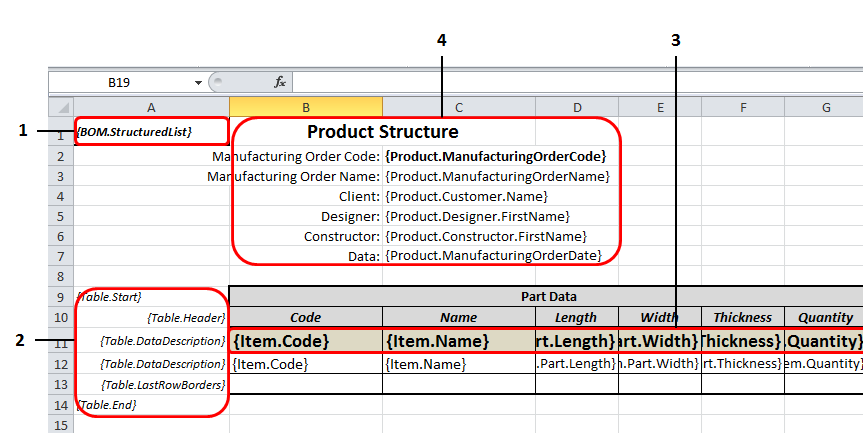
The A column of the template is intended for the descriptive BOM section.
| 1. | BOM type is entered in the A1 cell. The BOM can be of the following types: |
a. BOM.StructuredList - BOM containing hierarchically structured information. b. BOM.PartsList - BOM containing only lists of product parts. c. BOM.MaterialSummary - BOM containing different forms of material summaries of the assembly. d. BOM.MaterialsSummaryByProduct - BOM containing a material summary for the first-level assembly products. |
2. Information describing the table is entered in the A column. In this column, you can describe tables of several types that go one after another. It is important to ensure that these tables are consistent with the BOM type.
a. Table.Start. (table type) - indicates the start row of the table. If a table type is not specified, it means that this BOM type will start from the general table. If a table type is specified, it means that this BOM type will start from a specific table type. For example, Table.Start.Board means the start of the part table containing a part list which includes laminated board material. b. Table.Header - indicates row(s) in which table header data can be placed. c. Table.DataDescription - indicates rows containing item attributes defining information that needs to be exported to the table column. d. Table.LastRowBorders - here you can define the formatting of the last row which may differ from that of the regular table row. e. Table.End - end of the table description.
|
3. In this row, the data of the item columns is defined in desired order.
4. The header of the entire BOM which is formed from the data provided when entering header data. Click here for more information
The same row description can be repeated multiple times in structure-type tables. Each repeated item means the description of the export form of an increasingly deeper assembly level. You may define as many levels of depth as you want. If the number of levels is higher than that provided in the description, the formatting of the last (lowest) described level is applied to the deeper level.
Woodwork for Inventor, when forming the final BOM based on the template, removes the A column and exports the information starting from the A1 cell.
The template interpreter of the Woodwork for Inventor BOM generator transfers the cell formatting to the final BOM. This allows enhancing the readability of the generated BOM.
The table below describes the types of BOMs to which tables of specified type can be exported:
Table types |
Explanation |
{BOM.StructuredList} |
Structured BOM |
{Table.Start} |
Full hierarchical display of the assembly |
{Table.Start.W4IParts} |
Assembly hierarchy including only Woodwork for Inventor parts |
{Table.Start.PurchasedParts} |
Assembly hierarchy including only purchased parts |
{Table.Start.MultilayerParts} |
List of multilayer boards including a structure |
{Table.Start.CompositeParts} |
List of composite parts including a structure |
{BOM.PartsList} |
Part BOM |
{TableStart} |
General part list |
{Table.Start.Solid} |
Solid part list |
{Table.Start.Board} |
Board part list |
{Table.Start.LaminatedBoard} |
Laminated board part list |
{Table.Start.MultilayerBoard} |
Multilayer board part list |
{Table.Start.Rod} |
Rod part list |
{Table.Start.Desktop} |
Desktop part list |
{Table.Start.Unit} |
List of parts calculated in units |
{BOM.MaterialsSummary} |
Material summaries |
{Table.Start} |
Summary of all materials |
{Table.Start.Fill} |
Fill material summary |
{Table.Start.Solid} |
Solid material summary |
{Table.Start.Board} |
Board material summary |
{Table.Start.LaminatedBoard} |
Laminated board material summary |
{Table.Start.MultilayerBoard} |
Multilayer board material summary |
{Table.Start.Rod} |
Rod material summary |
{Table.Start.Desktop} |
Desktop material summary |
{Table.Start.Unit} |
Summary of parts calculated in units |
{Table.Start.Covers} |
Cover material summary |
{Table.Start.EdgeBand} |
Edge band material summary |
{Table.Start.Veneer} |
Veneer material summary |
{Table.Start.Paint} |
Paint material summary |
{BOM.MaterialsSummaryByProduct} |
Material summaries by the first level |
{Table.Start} |
Summary of all materials |
{Table.Start.Fill} |
Fill material summary |
{Table.Start.Solid} |
Solid material summary |
{Table.Start.Board} |
Board material summary |
{Table.Start.LaminatedBoard} |
Laminated board material summary |
{Table.Start.MultilayerBoard} |
Multilayer board material summary |
{Table.Start.Rod} |
Rod material summary |
{Table.Start.Desktop} |
Desktop material summary |
{Table.Start.Unit} |
Summary of parts calculated in units |
{Table.Start.Covers} |
Cover material summary |
{Table.Start.EdgeBand} |
Edge band material summary |
{Table.Start.Veneer} |
Veneer material summary |
{Table.Start.Paint} |
Paint material summary |