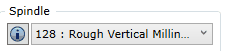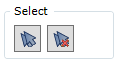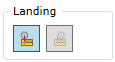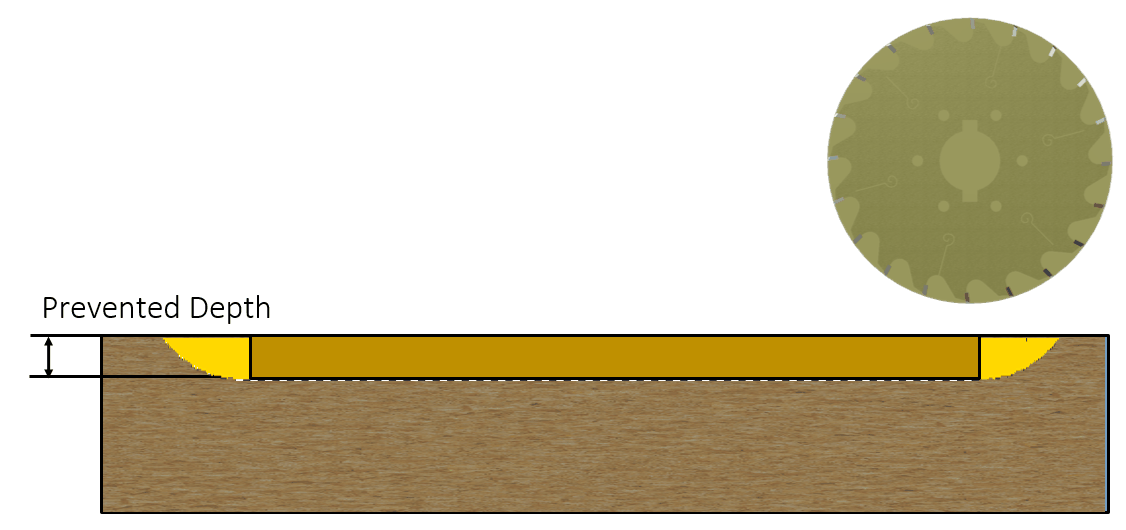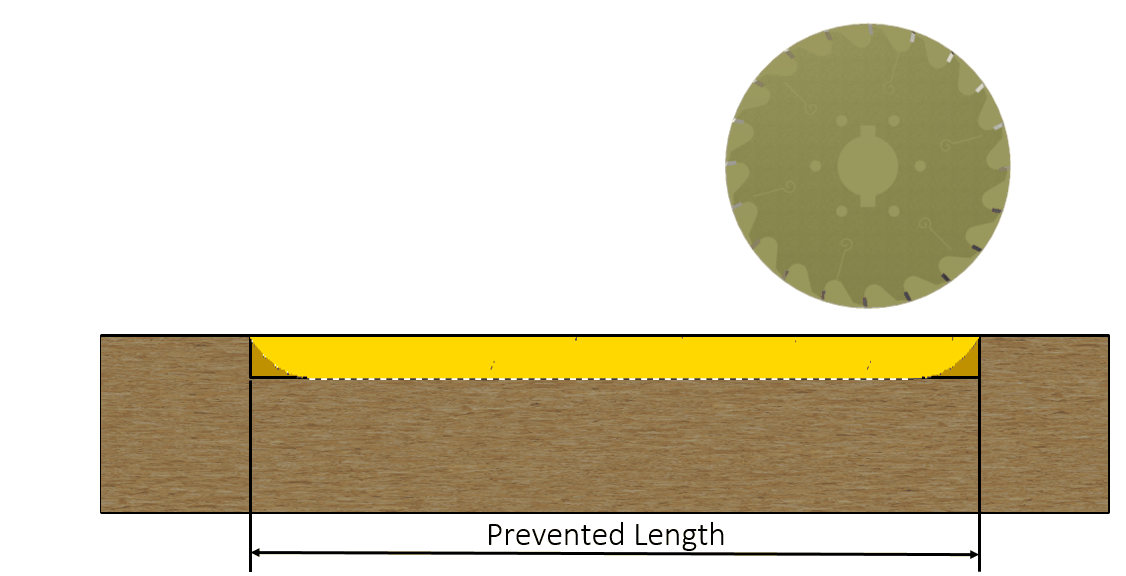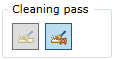To open the Groove command, go to:
Woodwork CAM -> Groove ![]()
Once you open this command, a dialog window will appear.
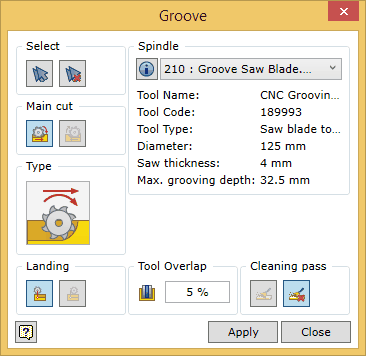
To successfully run the command, the user should follow a certain sequence for specifying data. Below you will find the description of the control of the command in the sequence that needs to be followed when performing tasks in the Groove command window.
When landing the saw blade for grooving and when withdrawing the blade from the groove, the following two options are available:
Note. If the groove has an open end in the model, the command will not respond to these options at that end. At this type of the groove end, the saw blade will be used in the way as if applying the landing/withdrawal option preventing the depth of groove.
|
If the groove to be cut is wider than the width of the saw blade, an additional blade pass will be required. For this pass, you need to indicate the overlap value for the saw blade toolpath. The overlap is specified in percent from the thickness of the blade. The change of this value is not reflected in visualizing the tool trajectory in the graphic view. This, however, will have an impact on the generation of the CNC program.
|
You may turn on/turn off the saw blade cleaning pass to clean the groove. If the pass is on, the saw blade will travel along the groove again rotating around its axis and cleaning the shavings from the groove, at a small distance above the groove bottom. The change of this value is not reflected in visualizing the tool trajectory in the graphic view. This, however, will have an impact on the generation of the CNC program. |