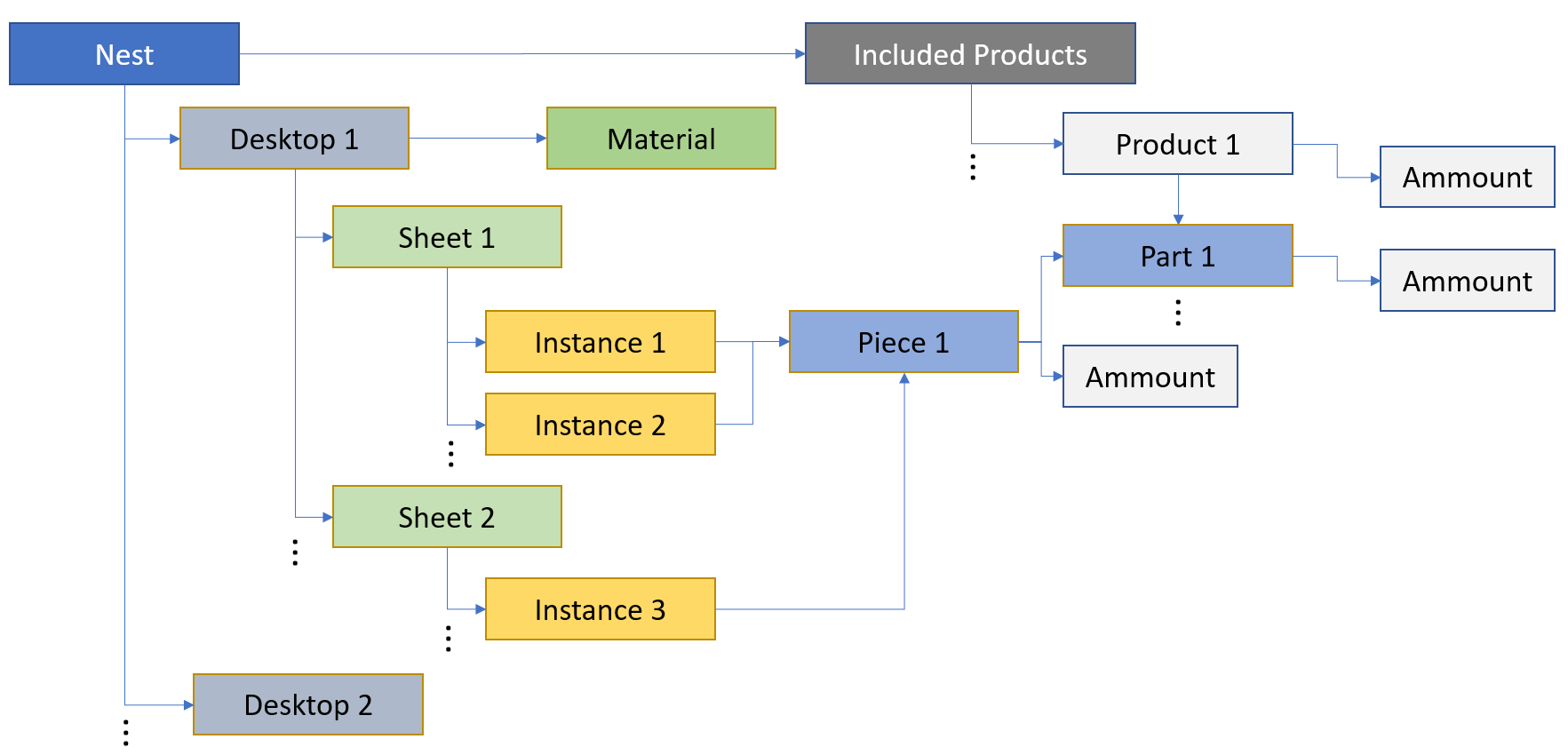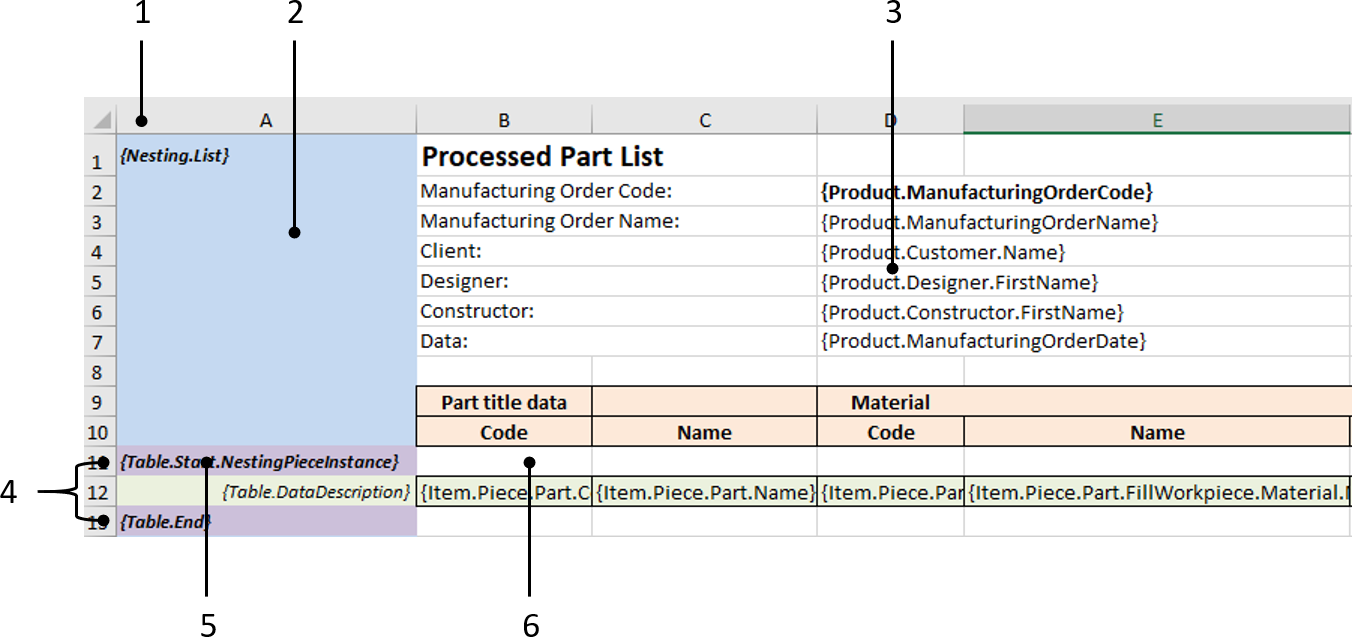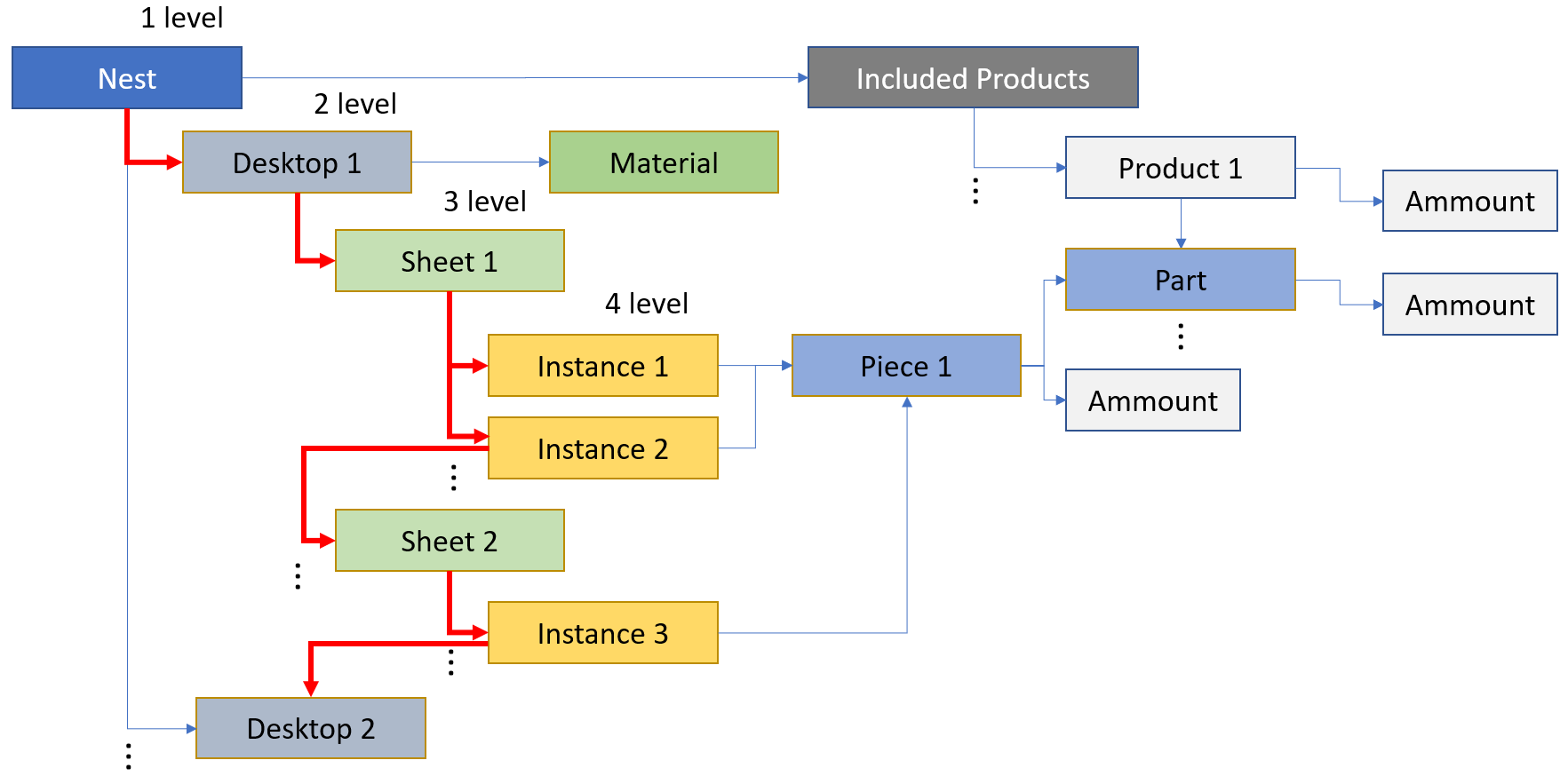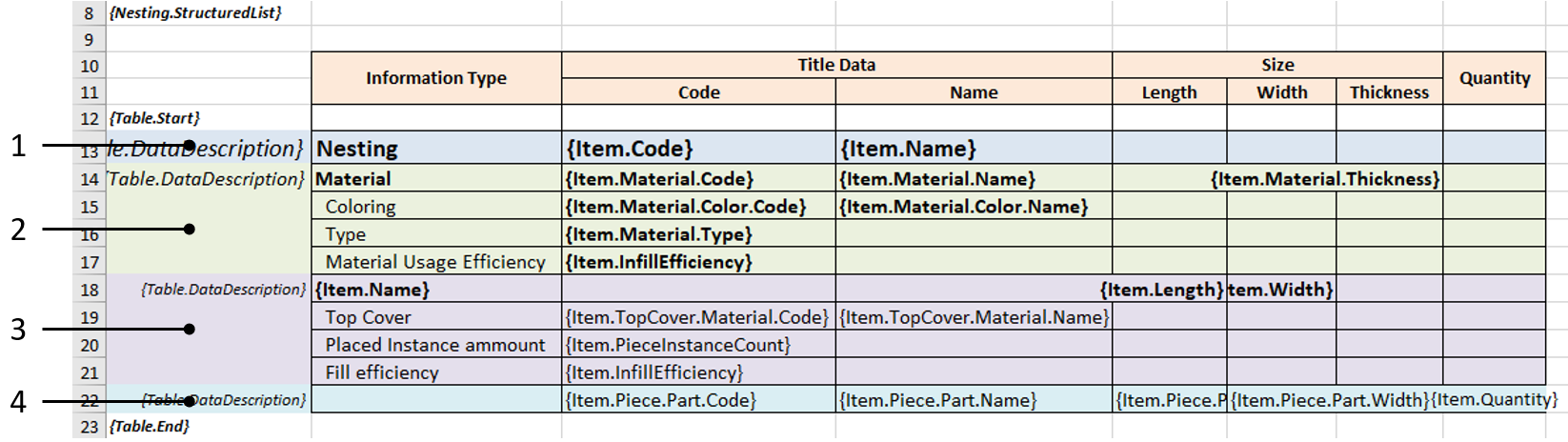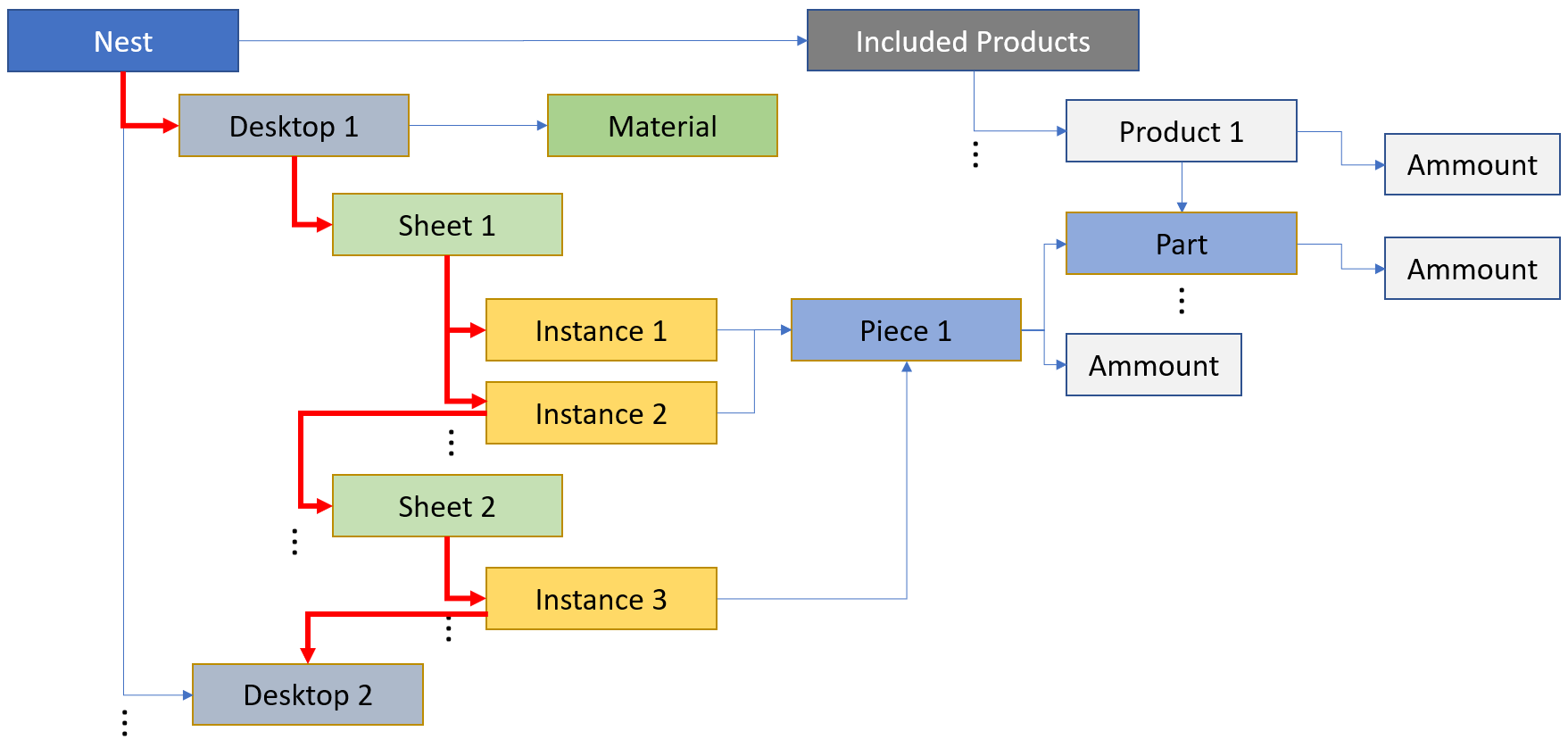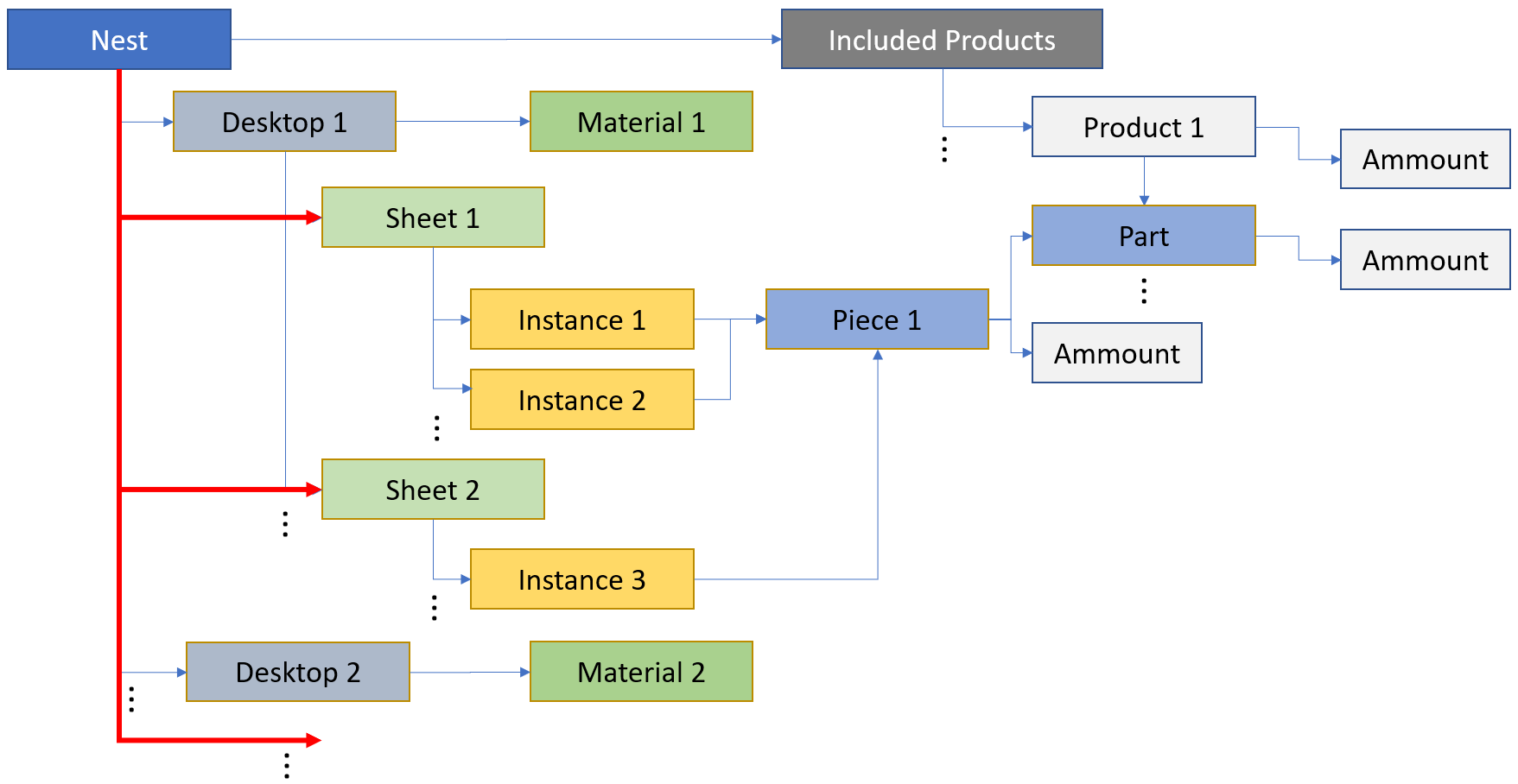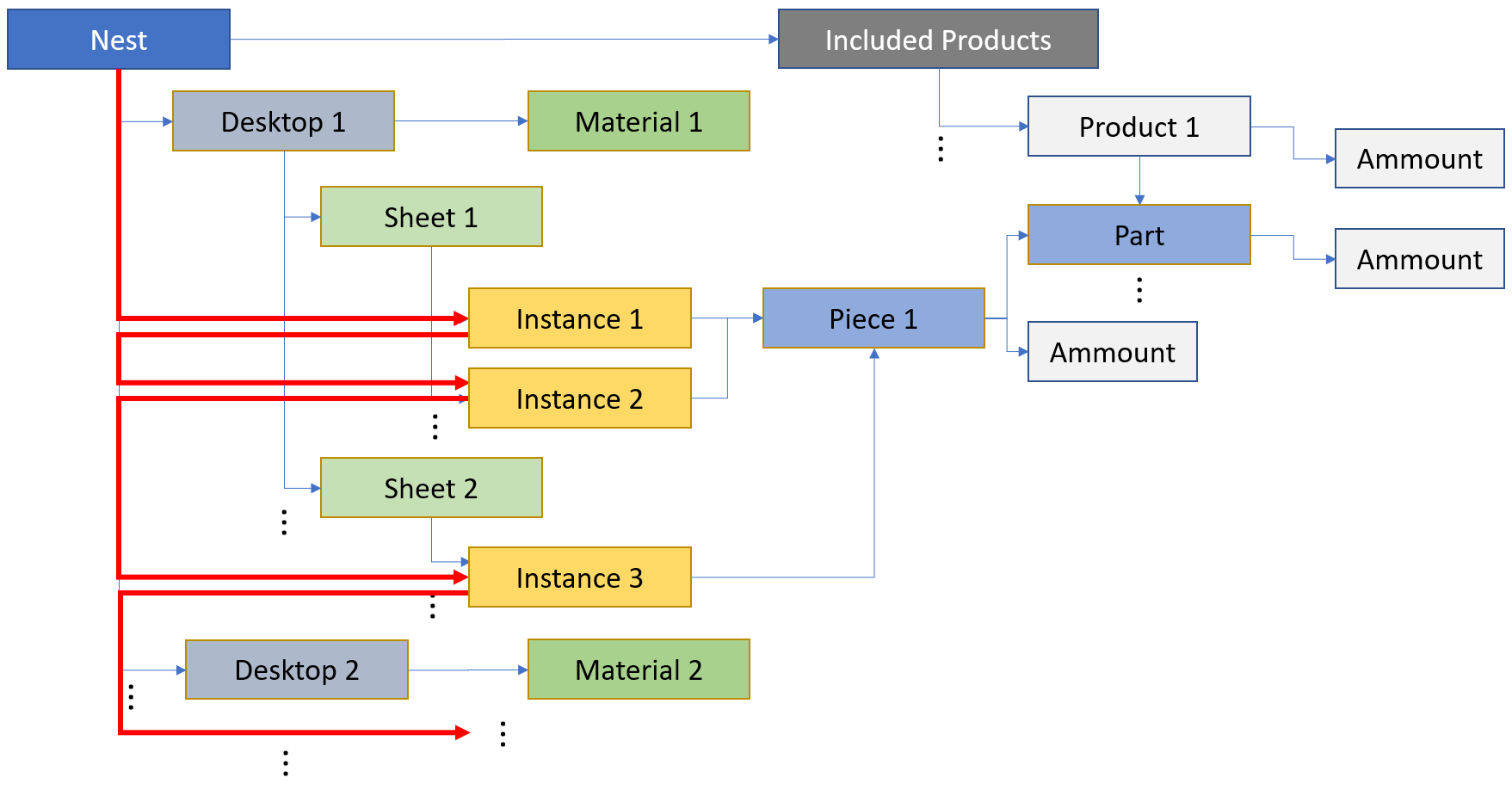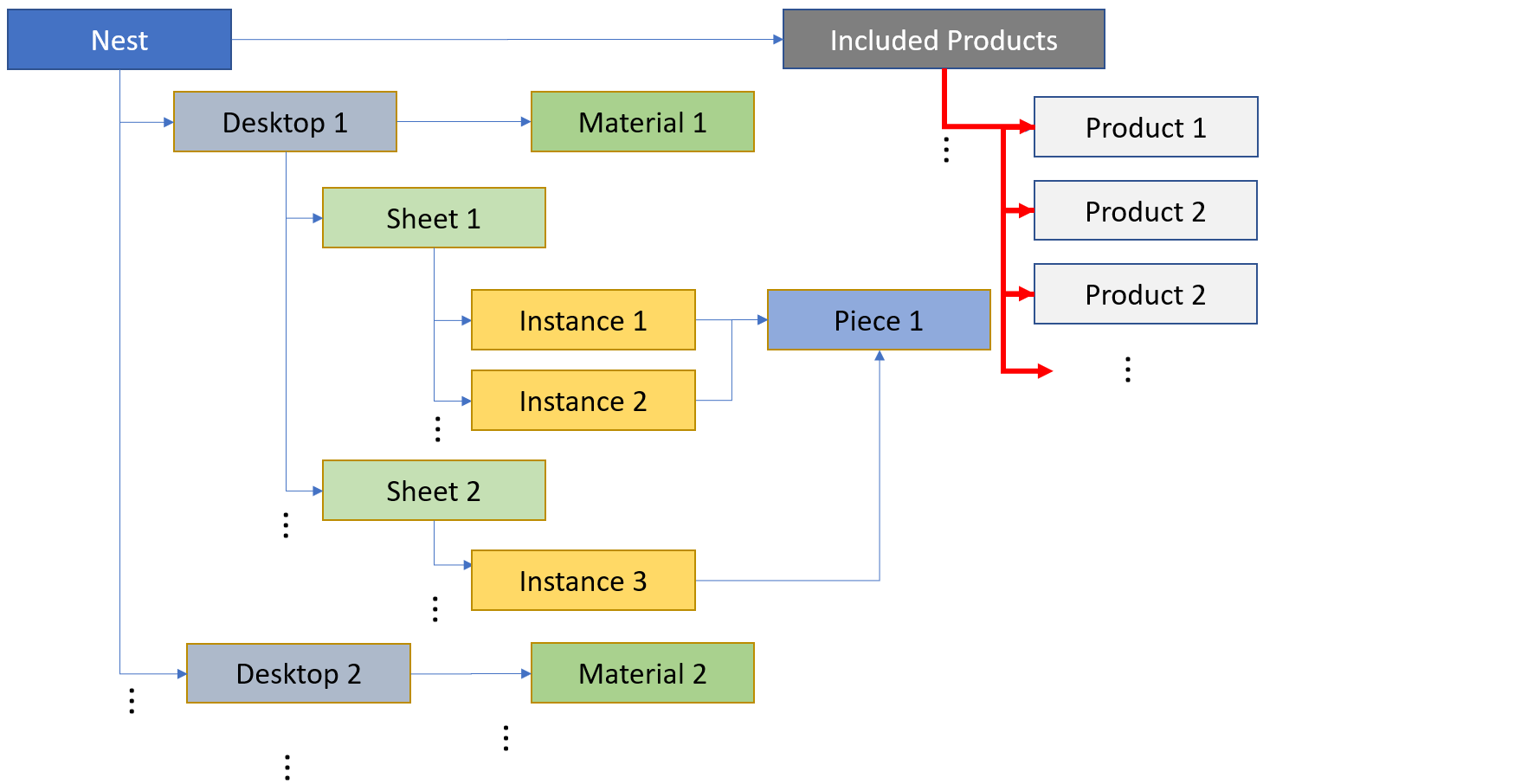Shape Nesting Editor can generate a variety of BOMs, which are necessary to service the production process based on shape nesting. Similar to Woodwork for Inventor BOM generator, shape nesting generator iterates through the Shape Nesting Data Model and generates final BOMs by interpreting the BOM template.
|
The principle of creating BOM templates for shape nesting is the same as with Woodwork for Inventor BOM generator. A BOM template is created, which instructs the BOM generator about how to iterate through shape nesting data model, which data of the item have to be read and where they should be exported on the generated BOM. The template is created as a MS Excel file containing operating instructions also known keywords. The BOM template can have different forms on different sheets of MS Excel template. This way, a generated BOM can have several sheets containing different forms of BOM. In order to generate a BOM, the user has to specify the desired BOM template and run the BOM generator for the current shape nesting.
|
A certain structure has to be followed when creating a BOM template. The scheme below shows the necessary components of the BOM template.
1.Cell A1 contains a keyword describing the type of BOM.
2.Column A is intended for command keywords. It contains keywords which control the operation of BOM generator itself. This column of the template is deleted in the generated BOM.
3.Optional area where BOM header details may be entered.
4.Table start and end markers. This means that between these brackets, the BOM generator will iterate through the data model tree and reach one data model item after another. In other words, one-step processing through the data model tree takes place between these operators. The table cycle is repeated until all data model items are iterated.
5.Inside the table markers, a search for data description row(s) is performed and they are marked with {Table.DataDescription} keyword. It means that this is the beginning of the area where the search for keywords (paragraph 5) that require specific item properties is carried out. This area is considered ended until another keyword is found in the command column.
6.Upon finding such keyword, the BOM generator searches for keywords in the row or the few subsequent rows. According to the keyword, a property of the current data model item is extracted and placed in the cell, i.e. in the place of the keyword.
|
All keywords can be relatively divided into:
1.Command keywords - These are they keywords which control the mode of operation of the generator: indicates the type of BOM, data tree branches to be iterated, item types to be considered, how the data is filtered, etc. These keywords are entered in the command keyword area (column A). Typical command keyword {Table.Start}; {Table.End}; {Table;DataDescription}.
2.Property keywords - They extract specific properties of data item or BOM header and places them in cells instead of themselves.
|
All BOMs intended for shape nesting specifications start with {Nesting.<BOM type>} keyword value. Meanwhile {BOM.<BOM type>} keyword is used to start the BOMs intended for Woodwork for Inventor BOM generator.
Nesting generator supports the following BOM types:
|