Accessed via the menu: Components output to drawing -> Part -> Arrangement of views
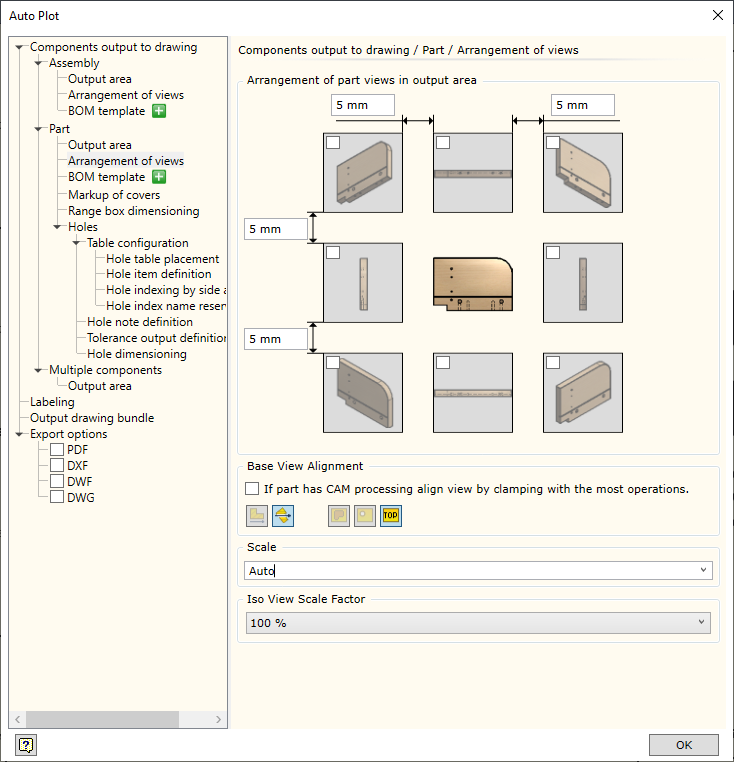
▪Arrangement of part views in output area panel is used to specify the views to be used for the visualisation of a part in a drawing. Holding the cursor on the view box for a while will open view color options:
|
Wireframe representation. |
Wireframe representation with hidden lines. |
|
Rendered view with the colors of the piece of furniture. |
▪If part has CAM procesing align vew by clamping with the most operation. On/Off this option.
▪Base View Alignment: allows specifying the orientation of a part in the centre view. Available options:
![]() - according to the longest edge.
- according to the longest edge.
![]() - according to the grain direction.
- according to the grain direction.
![]() - rotates the part with the processing side with smaller face.
- rotates the part with the processing side with smaller face.
![]() - rotates the part with the processing side with largest number of holes.
- rotates the part with the processing side with largest number of holes.
![]() - rotates the part with processing side with Top face.
- rotates the part with processing side with Top face.
▪Scale allows choosing the scale of the part view. Auto option always recalculates view scales so that the view fits into an output area. Otherwise, when the selected scale is specified, only the start point coordinates of the output area from the output area settings are used. In this case, the area size is not taken into account.
▪Iso View Scale Factor: allows specifying the scale factor for an isometric view. Scale factor is taken from the base view scale.