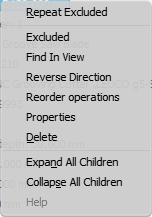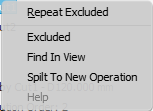Once the operation is created, the sizing by saw item appears in the side browser.
We will look at the content of this item and operation editing possibilities.
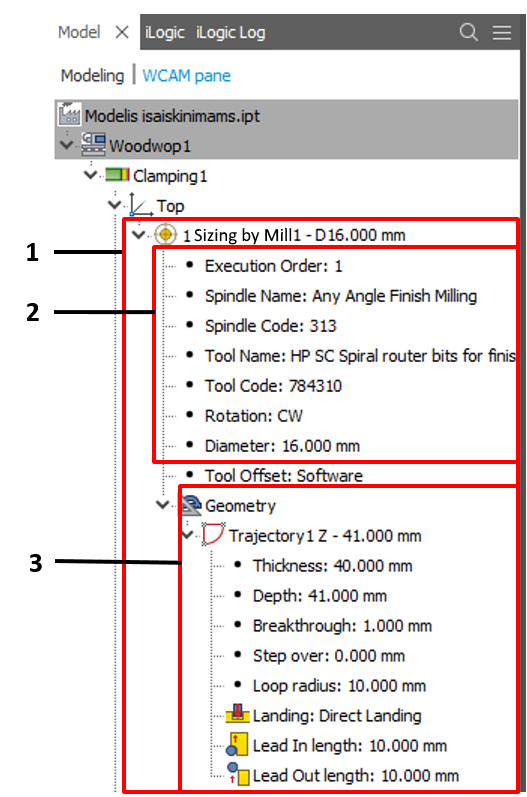
The operation creates two suboperations at the same time: for cutting lengthwise (front and back) and crosswise (left and right).
Characteristics of a cut:
|
The operation item has the following context menu:
|
The geometry item has the following context menu:
The following parameters of subitems can be edited further:
|