This manual uses specific terms and phrases which occur throughout the text and which are used to describe, in a concise manner, the steps to be followed by the user. For this purpose, we present the explanation of the meaning of those terms and phrases.
CNC technology
The term is used for the general information created in the CAM module and stored in the part file. The user always sees the contents of this information in the side browser after opening the part in the CAM module environment. The information can be edited using the tools given in the CAM module.
CNC program
The term means a text file or file of another format recognized by the CNC machine controller. The file is generated by a Post-Processor of a specific machine. The file can be edited and modified using a text editor or editing tools available in the CNC machine controller or front-end CAM system.
Browser node, Sub-node
This concept refers to a particular branch element or a terminal point in the hierarchical tree structure displayed in the side browser. The nodes are highlighted in red in the figure below.
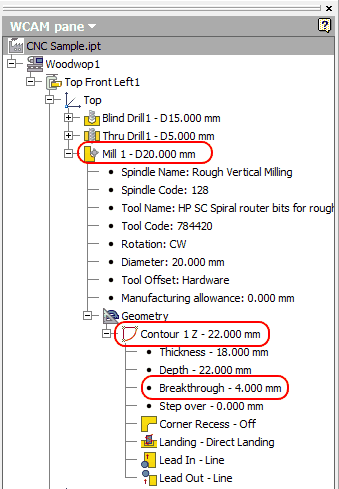
Browser tree nodes
Use the cursor to select:
This action means that the user moves the mouse pointer over the chosen element and clicks the left mouse button.
A context menu; accessed via a context menu; brings up a context menu
This action means that if the mouse cursor is placed over a specific element, right-clicking the mouse button will bring up a context menu (fig. below) in which, using the cursor, the user may select a desired option or perform some other action.
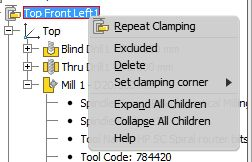
Select from a drop-down list
This action involves tasks relating to a dialog which may be expanded (fig. below). The user may expand the list and select a desired option from the drop-down list.
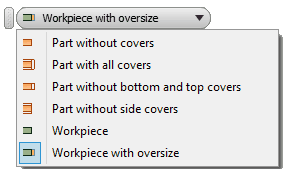
Renaming nodes
To perform this action, the user must place the cursor on the chosen node in the browser and left-click the mouse button. The node will switch to the text edit dialog mode in which the user may edit the text.
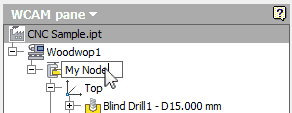
Double-clicking on a node, double click
This action means that the user quickly clicks the left mouse button while the mouse pointer is on a given node. This will turn the represented data element into an edit box in which the user may edit the value of the data element.