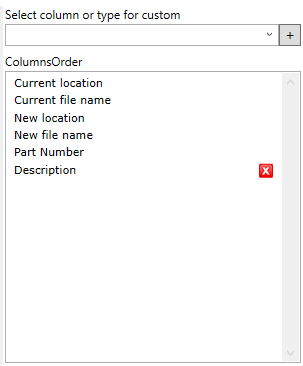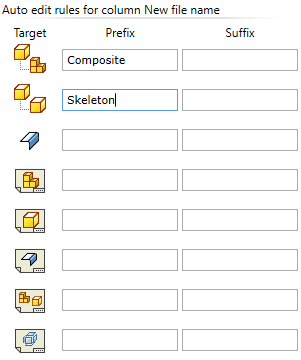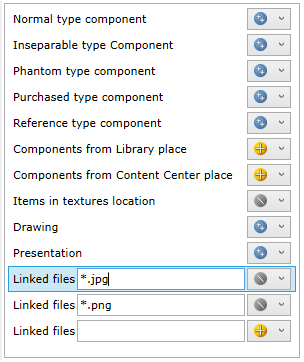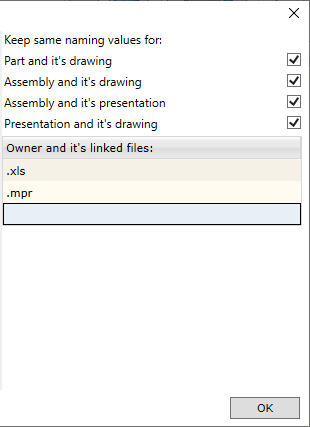The user may select a range of options for the copying command controlling the command operational features.
The option selection is opened by clicking the button. 
This opens the window:
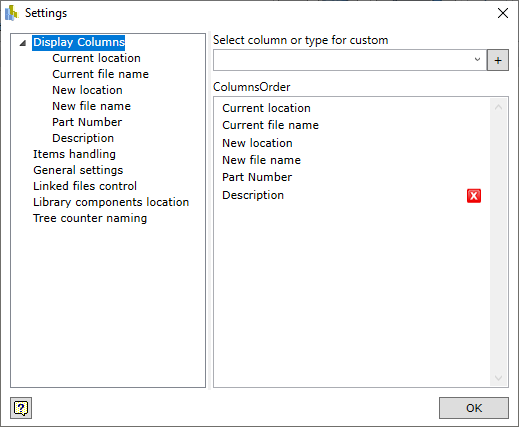
| ▪ | Display Columns - manages the columns displayed in the Assembly Copier window. |
| ▪ | Items handling - determines how various types of files should be treated by the Assembly Copier. |
| ▪ | General settings - enables choosing the language and managing the processing of program errors. |
| ▪ | Linked files control - determines how files generated while using Woodwork for Inventor and linked to the appropriate components should be treated during the copying. |
| ▪ | Library components location - determines the location in the disc to which library components are to be copied. |
Determines what kind of data about the components will be displayed in the columns. The user can see column headers in the navigation window of the Assembly Copier. In the dropdown list of data fields, the user can choose any iProperty of an Autodesk Inventor component so that it can be displayed as a column in the navigation window. Clicking the plus icon next to the dropdown list will add the selected field to the list of displayed headings. Here, you can enter Custom iProperty name. This allows the user not only to view and operate the standard Autodesk Inventor component fields, but also export and change the custom field values. Clicking the red cross icon will remove the specified column from the navigation window. If you select the field using the cursor, you will be able to insert it into a new position in the line; this is how you change the order of priority of the columns in the Assembly Copier navigation window.
If you select the heading field on the left side of the dialog box, you will be able to specify the prefix and/or suffix to be used for the field value being renamed/copied. Depending on the component type, skeleton files can be identified in the copying process and they would have a prefix Skeleton in the file name.
The following file types are recognised:
Parts that are derived from an assembly component.
|
Here, you can choose the language and enable or disable information transfer to the developer of the program in case of errors.
|
The user can define how files linked to Autodesk Inventor components should be treated. You can choose to break the links during copying/renaming.
Important! The links will only be broken for files generated and linked by Woodwork for Inventor. Meanwhile other links have to be managed using Autodesk Inventor.
|
If the settings provide that library components can be copied, the user can specify their location during the copying. If such path is not specified, these components will be transferred to the same directory as components from Workspace (by default).
|
Here you can adjust the rules for automatic assignment of new names to interrelated files. For example, if you want that the part and its drawing have the same name or the name be attached to the component via a reference or a MS Excel file be renamed and have the same name as the component. For such file pairs, only their extensions will be different.
|