The command analyses the assembly model and automatically generates information required for furniture manufacturing in different BOMs. Moreover, using this command, you can merge several BOM specifications into one.
To open the command, go to:
Woodwork Design –> BOM –> BOM ![]()
The command can operate in two different modes:
1. Reading of information from the assembly model currently open in the Autodesk Inventor environment.
2. Reading of information from the previously generated W4I BOM file.
After the reading of information is complete, the browser representing the assembly structure will open.
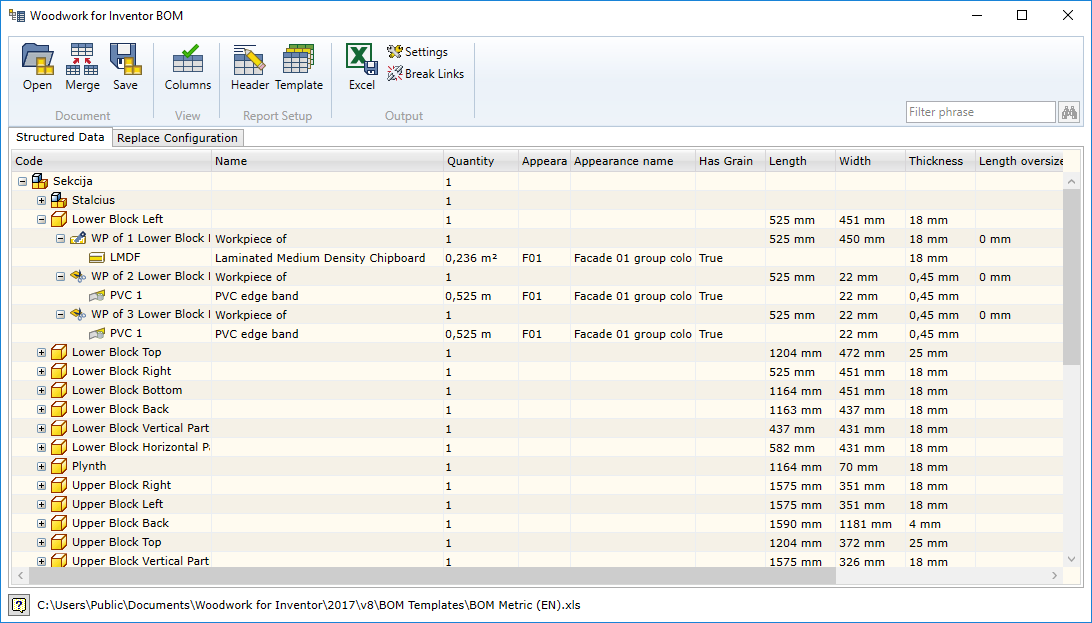
| 1. | The command line: |
![]() - opens previously saved Woodwork for Inventor model data file (*.wbom).
- opens previously saved Woodwork for Inventor model data file (*.wbom).
![]() - opens the content of the model data file on the disc linked to the content contained in the BOM generator window.
- opens the content of the model data file on the disc linked to the content contained in the BOM generator window.
![]() - saves model data in a separate (*.wbom) file.
- saves model data in a separate (*.wbom) file.
![]() - configures columns shown in the BOM generator window.
- configures columns shown in the BOM generator window.
![]() - edits BOM header.
- edits BOM header.
![]() - selects a BOM template.
- selects a BOM template.
![]() - exports BOM to the MS Excel file.
- exports BOM to the MS Excel file.
![]() - adjusts BOM generator settings.
- adjusts BOM generator settings.
![]() - command, which deletes all previous links.
- command, which deletes all previous links.
![]() - using a filter. The user can enter a filter phrase, which will be used to highlight nodes that match the filter criteria.
- using a filter. The user can enter a filter phrase, which will be used to highlight nodes that match the filter criteria.
| 2. | Structured Data: tab with a window displaying an assembly structure. |
| 3. | Replace Configuration: tab used to configure material and color replacements. |
At the bottom of the window, you can see the BOM template that is currently selected. By double-clicking on this entry, you will automatically open MS Excel and a template file for editing.
The following subsections provide the description of only those commands the operation of which require a more detailed explanation:
Description of information displayed on the screen
Configuration of displayed columns
Merging BOM of several products