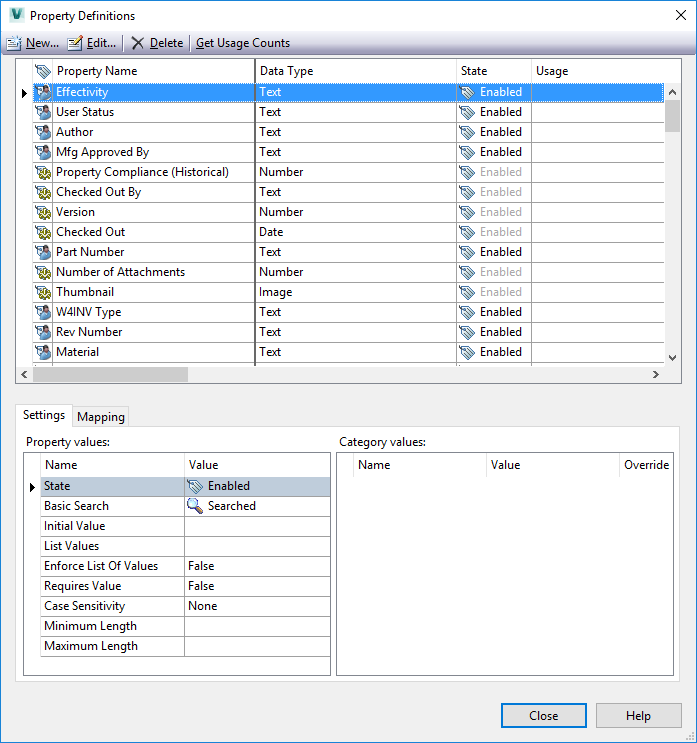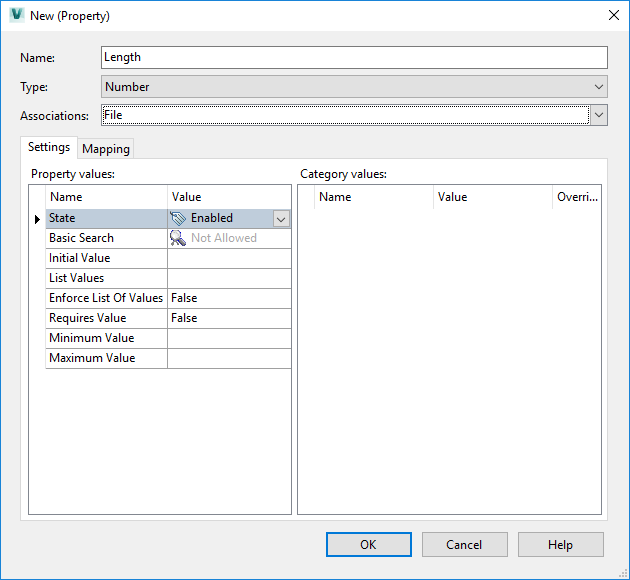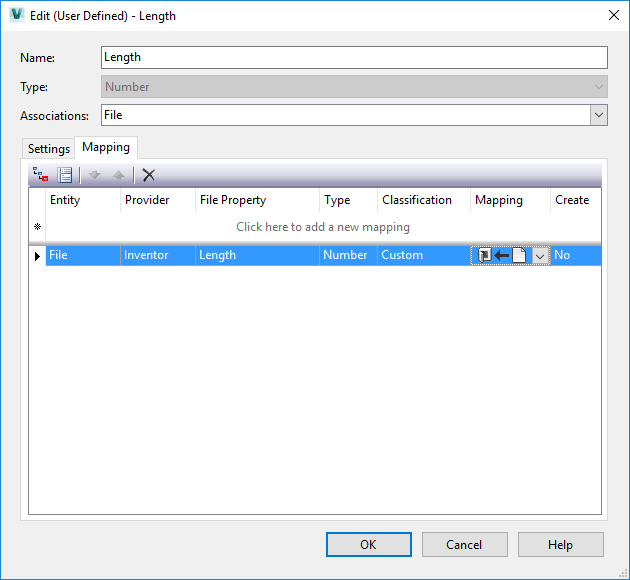To prepare for data transfer, the following steps have to be taken in Woodwork for Inventor and Autodesk Vault systems:
Let us assume that we want to see the following characteristics generated by Woodwork for Inventor in file meta-data:
|
Open any Woodwork for Inventor assembly and configure the default Custom iProperties fields.
Woodwork Design -> Design Settings
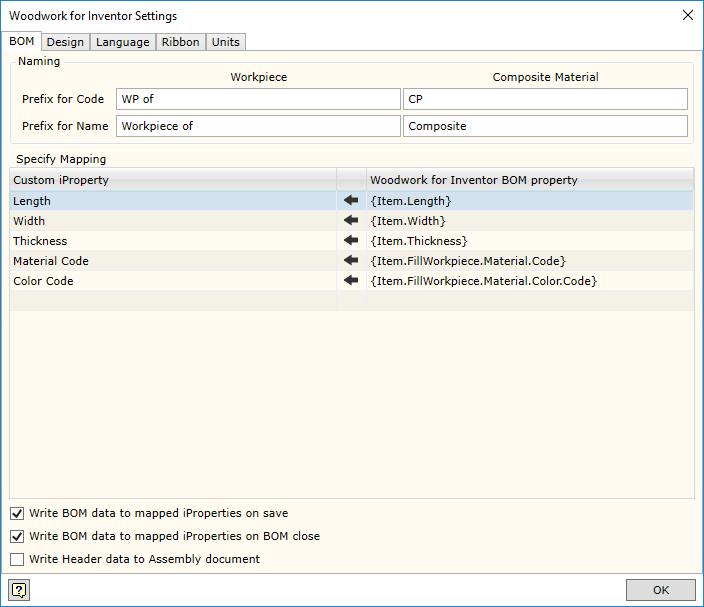 Custom iProperties
Select Custom iProperties fields, for which values generated by Woodwork for Inventor BOM generator are recorded. Values are assigned by indicating keywords used in Woodwork for Inventor BOM generator. For more information on keywords, click here. Before closing the dialog box, be sure to select Write BOM data to mapped iProperties on a BOM close option.
To check, whether correct keywords have been indicated, open Woodwork for Inventor BOM generator. When BOM is completed, close BOM generator. Now, when you open any part, you should be able to view values entered in the specified Custom iProperties fields.
|
For these data to be transferred from Custom iProperties field to the appropriate Autodesk Vault property field, it is necessary to perform Mapping. Mapping is performed in the same window, in which the relevant Autodesk Vault property was created; simply go to Mapping tab. Mapping can also be performed later, when editing the description of custom field.
Detailed description of property mapping between Autodesk Vault system Properties and Custom iProperties file is given in the Help system of Autodesk Vault. In our case, it is necessary to indicate that Provider of the property being mapped will be Autodesk Inventor program file. Then, it is necessary to read the value of specified Custom iProperty field from the file. Be sure to indicate that the direction of data flow is from Autodesk Inventor file to the configured property. |
Now, the system is prepared for work and every time, when parts are added to Autodesk Vault, data of the specified Custom iProperties fields will be automatically transferred from the file to Autodesk Vault meta-data card. The user is free to configure the browser view of Autodesk Vault, i.e. perform View Customization, and view the desired information on the screen.