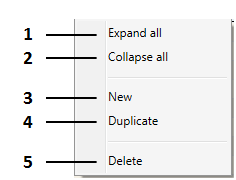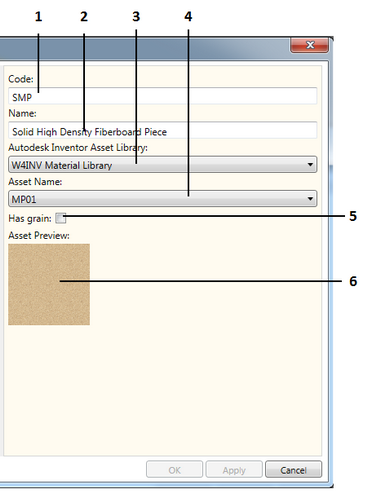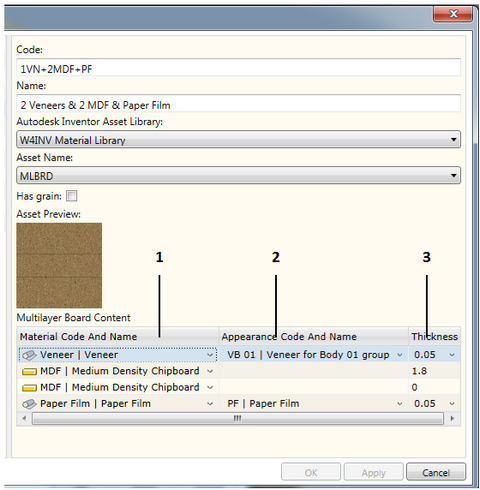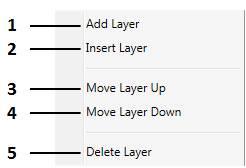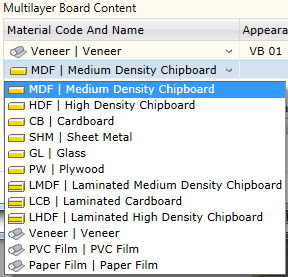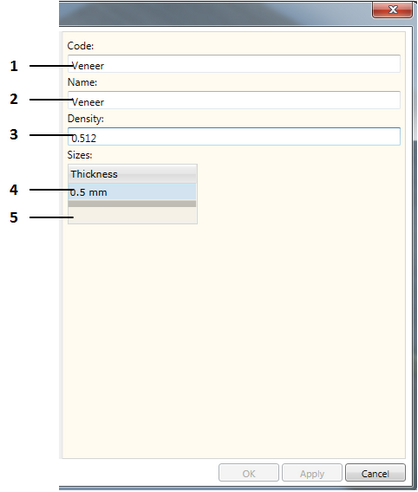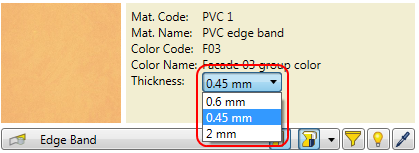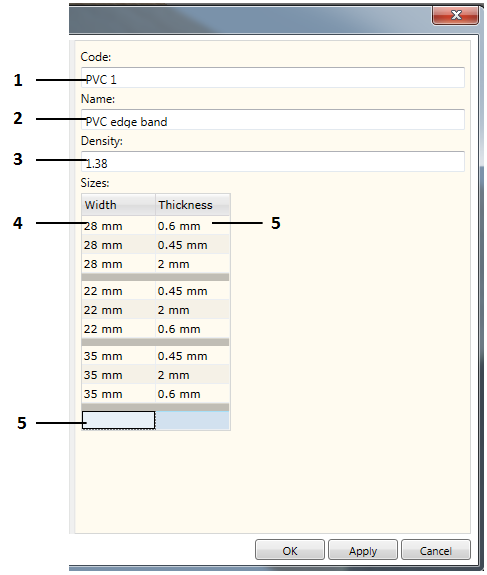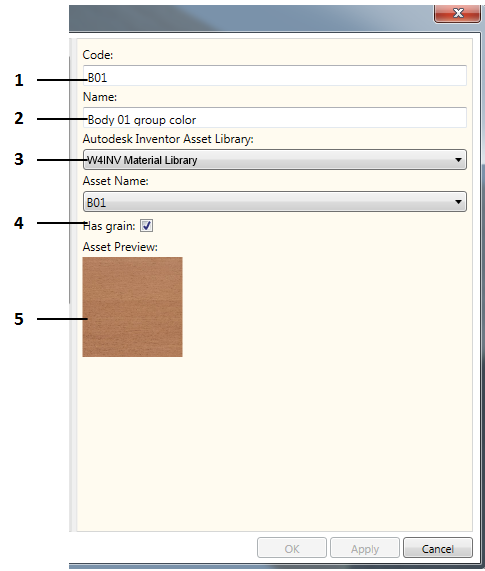The command opens the material editor.
To open the command, follow these instructions:
You can open the command by clicking the “Material Editor” button in the palette editor 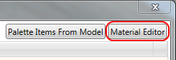 .
.
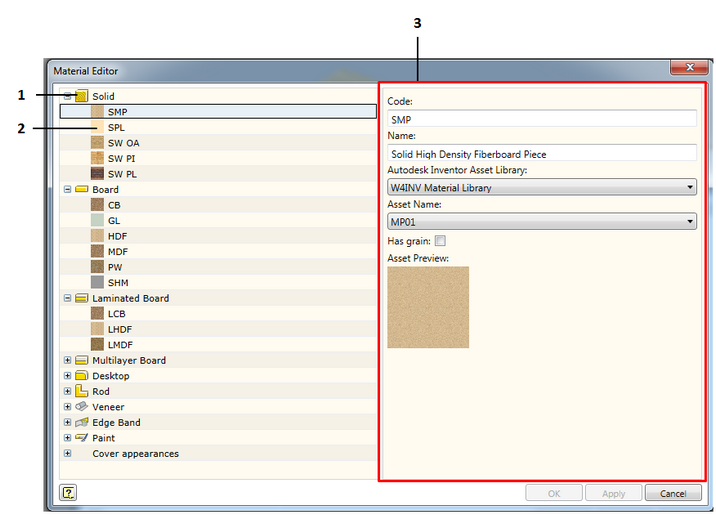
1. Material type or color group level.
2. Material or color item.
3. Item constructor window.
The Woodwork for Inventor database is presented as a hierarchical two-level tree. The first level of this tree defines the material type, whereas the second one shows the material item. On the right, you can see a material constructor window which shows the data of the selected item.
All Woodwork for Inventor materials are categorized into the following types:
The last level row contains a group of available Cover appearances in which all colors that can be linked to materials are entered.
The following materials have colors that can be entered as “material-color” palette pair:
2. Multilayer board 3. Desktop 4. Veneer 5. Edge band 6. Paint
Click here for more information.
|
The second level of the tree structure contains items belonging to the expanded group. If you place the cursor on this item, on the right side of the window you will see a constructor of this item. Its form depends on the type of item being created or edited.
Each item has a contextual menu with the help of which items are controlled. It can be opened by right-clicking on it.
1. Full expansion of the tree structure. 2. Full collapse of the tree structure. 3. New item creation. 4. Item copying. 5. Item deletion.
|
1. Code of material contained in the Woodwork for Inventor database. 2. Name of material contained in the Woodwork for Inventor database. 3. Autodesk Inventor material database selector. 4. Autodesk Inventor material database item selector 5. Texture attribute which is important in defining a material for optimum cutting task. 6. Material image.
The entire Woodwork for Inventor material representation mechanism is based on the Autodesk Inventor material and color libraries. The Woodwork for Inventor add-on is provided along with its database (W4INV Material Library) which is an Autodesk Inventor Asset type database. Besides this, Woodwork for Inventor has its own database which contains items about Woodwork for Inventor material properties. In addition, each fill material is linked to Autodesk Inventor Asset Material, whereas a cover material is linked to Autodesk Inventor Asset Appearance. The user can create his own libraries of Autodesk Inventor material/colors and use them in creating items in his Woodwork for Inventor database.
To use your own Autodesk Inventor material data base, you have to register this base in the project file (click here for more information). Then a readily available data base created by the user will appear in the Woodwork for Inventor material data base selector (see dialog description) the items of which can be used when defining a material or color.
|
The multilayer board constructor differs from a regular fill material constructor because this material consists of other materials. The bottom part of the constructor contains a data table showing the composition of the multilayer board.
1. The column contains a selected material. 2. The column contains a selected color if the material can have a modifiable color. 3. Contains layer thickness. For the cover type material, thickness is selected from the thickness options available for this material. Meanwhile, you can specify any desirable thickness for the fill material.
When creating a multilayer board, the following rules are to be observed:
If the above rules are not observed, Woodwork for Inventor will not allow the entry of such materials or such material changes.
Each item has a contextual menu:
1. Adding a layer. Inserts a board type material which can later be replaced by a different one, observing the above rules. 2. Inserting a layer above the current row. Operates in the same principle as the layer addition. 3. Moving the layer up by one row. 4. Moving the layer down by one row. 5. Layer removal.
Changing the layer material
Each material item has a drop-down list in the table containing the materials which are entered in the database and which can be included in the structure of the multilayer board.
Once you have selected a material, it becomes a material of the edited layer.
Layer color assignment
If the layer material is color-linked, it can be selected from the second column of the drop-down list (Appearance Code and Name). This list shows all colors that are entered in the Woodwork for Inventor database. To see how colors are entered, click here.
Layer thickness assignment
Each layer has thickness, except for one that is made from a fill material and has a thickness equal to 0. It is called a layer of “floating” thickness. It means that the thickness of this layer will be calculated by summing up the thicknesses of all layers and by subtracting this sum from the thickness of the part model.
The user is free to choose a desired thickness of the fill material. Meanwhile, the thickness of the cover type layer is selected from available options.
|
1. Code of the material contained in the Woodwork for Inventor database. 2. Name of the material contained in the Woodwork for Inventor database. 3. Relative material density (volume per cubit unit). It is used in specifications for calculating the total material thickness. 4. Thickness value options. 5. Field for entering a new cover thickness value. A value is deleted by clicking the “Delete” key.
If you have entered several thickness values, you can select a desired value in the material assignment dialog.
|
1. Code of the material contained in the Woodwork for Inventor database. 2. Name of the material contained in the Woodwork for Inventor database. 3. Relative material density (volume per cubit unit). It is used in specifications for calculating the total material thickness. 4. Edge band width option which is transferred to a specification. For example, the model settings define that the edge band is applied to the part edge of 18 mm in thickness. It means that information to be transferred to the specification would state that the edge band width is 22 mm. 5. Each option of edge band width has relevant edge band thickness which is indicated in the right window. 6. Field for entering new cover thickness value. A value can be deleted by clicking the “Delete” key.
|
1. Code of the color contained in the Woodwork for Inventor database. 2. Name of the color contained in the Woodwork for Inventor database. 3. Autodesk Inventor color data base selector. 4. Autodesk Inventor color database item selector. 5. Texture attribute which is important in defining a material for optimum cutting task. 6. Color image. |