Setup TAB is intended to adjust various aspects of BOM data displaying and output to EXCEL woorkbook.
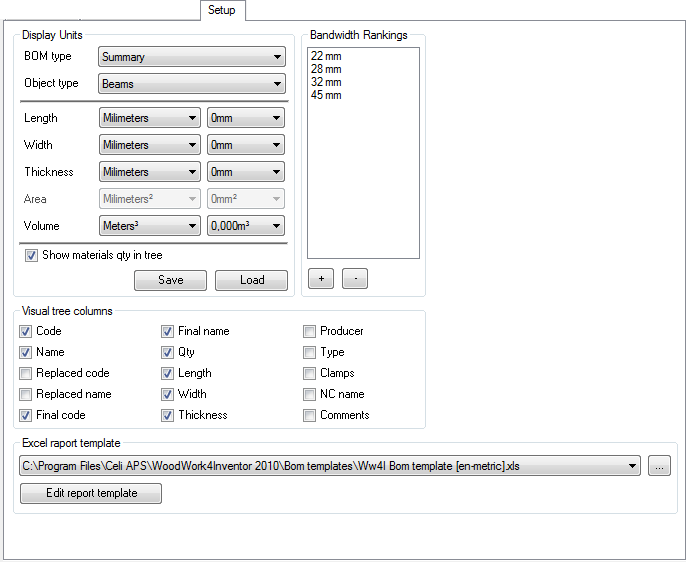
In Woodwork BOM, you can configure such BOM generation parameters:
•Display Units - setup units appearance in generated BOM
•Bandwidth Rankings - ranking of band width. Part counted thickness is not the same as Edge band width. Ranking is required to select correct band width taking into consideration the part thickness calculated by Woodwork4Inventor
•Display Columns in Product View - setup of columns appearing in the Product View TAB
•Excel report template - setup an output data form to Excel Workbook.
Display Units setup adjusts, the display of size and material quantity in various forms of BOM. For setup configuration you need to make three step:
1.Select what type of BOM will be configured 2.Select the Object type to which unit display will be applied 3.Setup how units should look in BOM
Woodwork BOM operates with such types of BOMs:
•Assembly - hierarchical structure of the explored furniture model •Banding - parts grouped by the banding type •Cutting - only Area type part list for cutting them from a purchased board •Part List - a common part list, including all possible types of parts (about part types see in topic Part Types) •Summary - a material summary. •User Interface - a Product View units appearance setup
In each of these BOMs, the parts of the following types may be included:
•Profiles - Length type objects •Boards - Area type objects •Beams - Volume type objects •Bands - Edge banding type records
When you select a BOM type and an Object type, you can specify how such values for a given choice should look:
•Length •Width •Thickness •Area •Volume
Here, you can choose Unit type and precision.
Save - allows to save the current units setup configuration and share it within the company. Load - allows load the unit setup configuration.
|
Here you can setup what columns of data you would like to see in the Product View TAB
•Code - a Part Name withdrawn from the Autodesk Inventor component or material group code according to the last material attachment. •Name - a Description withdrawn from the Autodesk Inventor component or material group name according to the last material attachment •Replaced code - material code which is set in the Replacement configuration •Replaced Name - a material name which is set in the Replacement configuration •Final Code - a material final code which appears in BOM. If the material in the replacement configuration is not mentioned, a Material Group Code from the component will be applied. •Final Name - material final name which appears in BOM. If in replacement configuration the material is not mentioned, material group Code from component will be applied. •Qty - quantity of the same component •Length - component or material blank length •Width - component or material blank width •Thickness - component or material blank Thickness •Producer - producer name specified in the replacement configuration •Type - a material type specified in the replacement configuration •Clamps - Clamping amount in the CNC machine. This field is important if you apply CNC machining with WoodworkCAM4Inventor. •NC name - NC program name which is generated for the part by WoodworkCAM4Inventor
Show materials quantity in Product View tree - check box allows switch of quantity display in product view. |
This feature allows to setup ranking values for Edge Band tape. Woodwork4Inventor automatically calculates sizes of parts. Part thickness does not match the width of the edge band tape. Edge band has its own width ranks. Bandwidths - as usual are standard and come from the producer. For example: 22mm, 28mm, 32mm, etc. Bandwidth ranking allows for Woodwork4Inventor to correctly identify bandwidth by part thickness. For example, if part thickness is 18mm, bandwidth will be selected from the closest rank - 22mm, if 25mm, then bandwidth will be 28mm. If part thickness is bigger than biggest bandwidth the rank, Woodwork BOM sets bandwidth to the part thickness value. |
Woodwork BOM generates reports taking into consideration the to current template which is seen on template path display text box. At any time you can select different template. Template is expressed as an EXCEL workbook with several sheets. Woodwork BOM allows to modify existing templates and generate BOMs according company requirements.
Template modifying must meet certain requirements and rules which are described in Appendix topic Excel Report Template setup.
|